If you are producing a number of quotes for different products, once you have completed one quote input page and moved to the next product, the results for the previous quote will be obtained and become available in the Results section.
Once the quote forms for all required product types have been completed for a client (or joint clients), click onto the first product in the Results area to view the results. In the example, quotes for two product types were requested – Level Term Assurance and Income Protection (as shown in the Products list on the left). These quotes have now been completed, so there are two results to view – these are indicated in the Results box on the left.
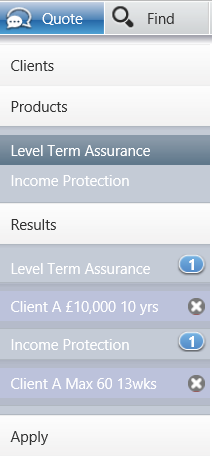
In the example below, the user has chosen to view the Level Term Assurance results – the highlighted quote in the Results box confirms this. In this screen shot, the results (premiums) for numerous products are shown.
The screen is split by Partially Underwritten Quotes and Standard Quotes. At the bottom of the screen Products declined to Quote and Excluded Products are minimised.
Note that if one or more providers cannot give a quote for a product, this will be shown on the corresponding Results page by a message in an orange line below any completed quotes.


To view the details where providers have declined to quote, click on the orange line:
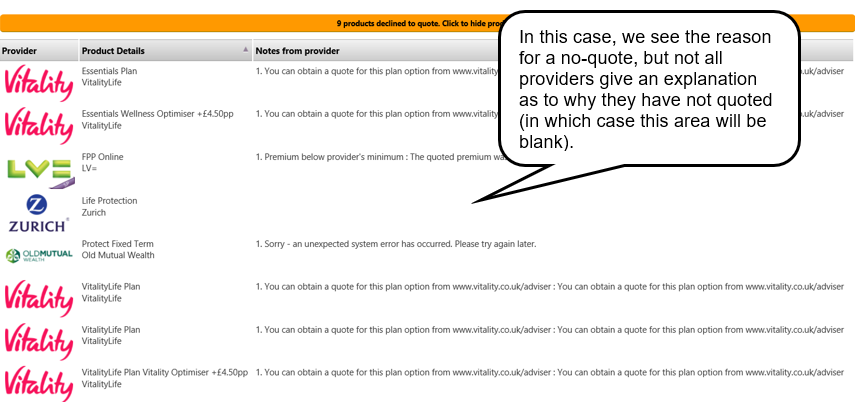
Income Protection results will display the premiums for up to three deferment periods. You can access the illustration, documents, commission, notes and variation information returned from the provider for each result:

