This article is a continuation of - Illustrations - Investment Details
In the Pathway Selection screen, you can either Select an Investment Pathway Fund or Portfolio or Use the Clients Default Attitude to Risk.
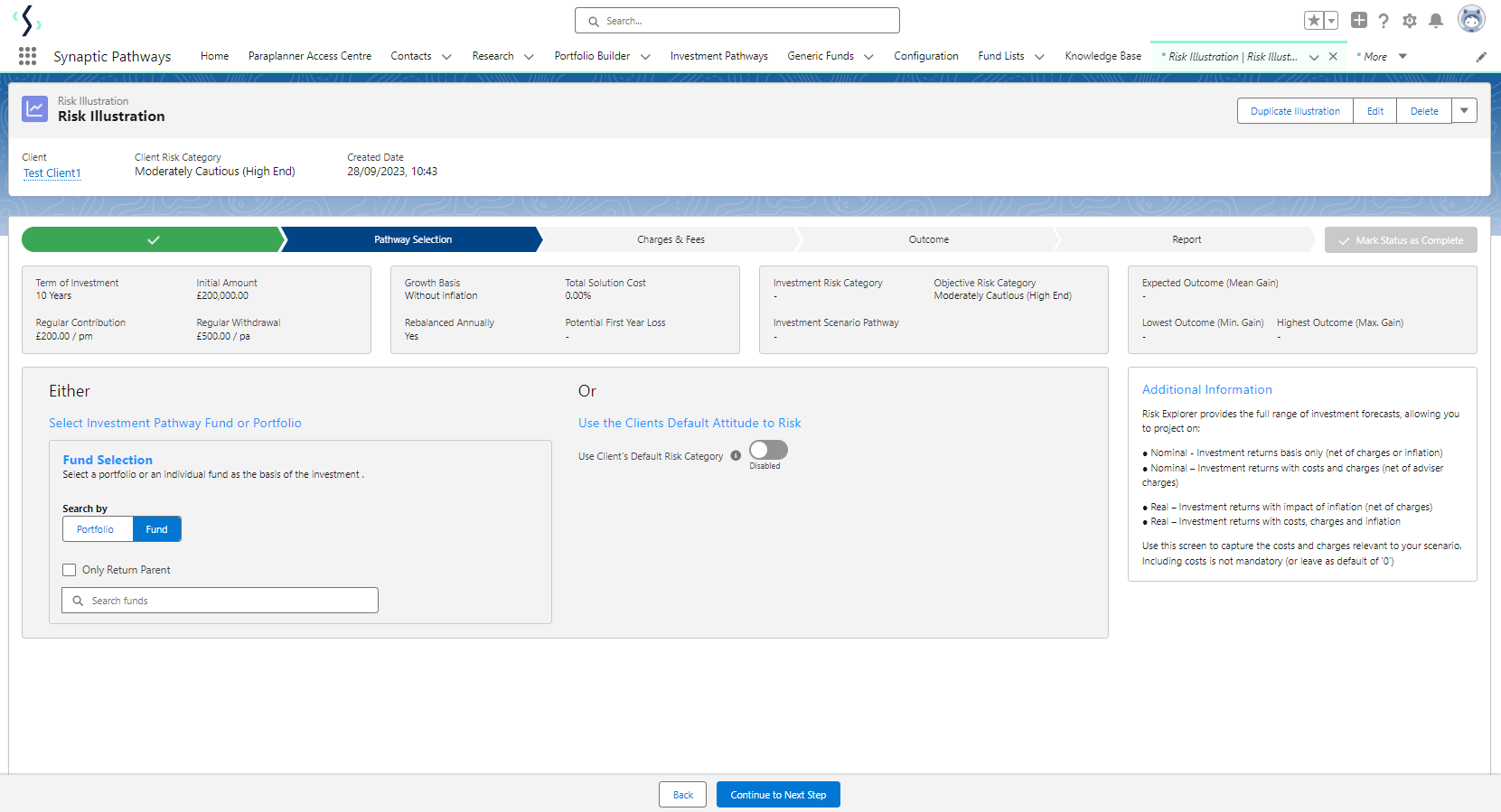
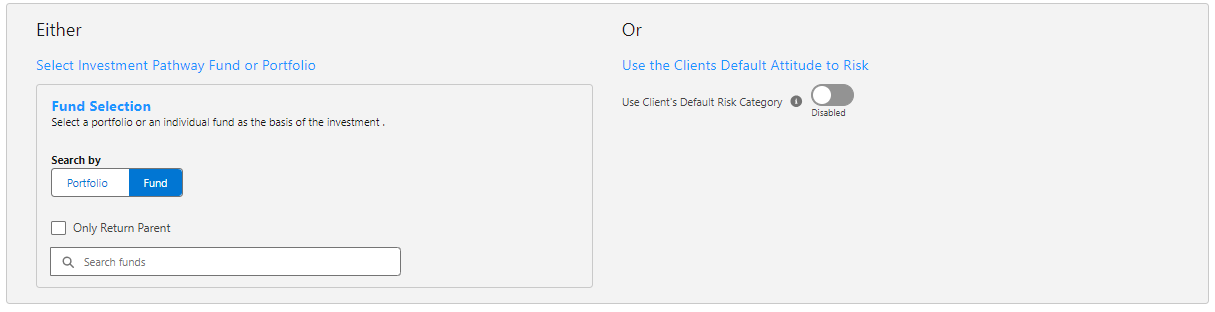
If you would like to use the client’s risk rating rather than a fund or portfolio, click ‘Use Client's Default Risk Category’. This will grey out the portfolio search box and the ‘Target Pathway’ & ‘Target Risk Category’ will populate on the top right:
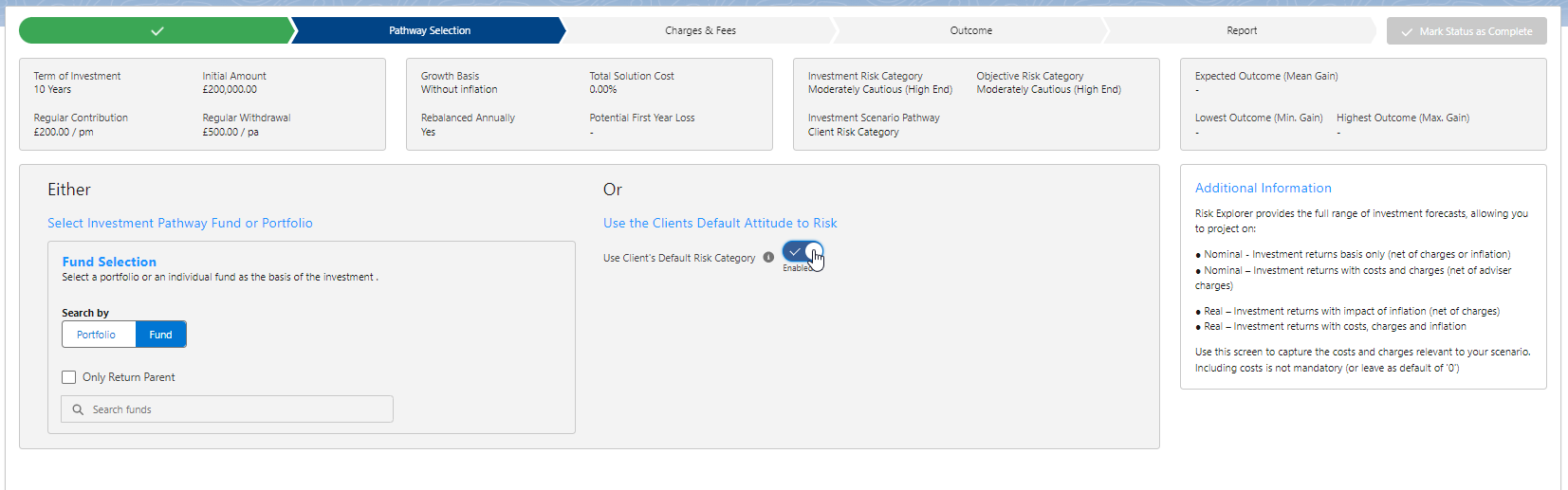
Please note - If the 'Use Client's Default Risk Category' field is greyed out, a risk questionnaire has not been completed for the client or has not been set to default. See article - Why is the 'Use Client's Default Risk Category' greyed out on the Pathway Selection screen?
If you would like to use a fund or portfolio in the illustration, leave the ‘Use the Client's Default Risk Category’ disabled and find a fund or portfolio in the Fund Selection area.
Select either Portfolio or Fund:
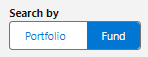
Portfolio
You are able to search for any Model, Bespoke or In-House Discretionary Portfolios you have created, as well as any portfolio we have available (this includes Discretionary Fund Managers, Insurance Distributions Directives and Multi-Assets):
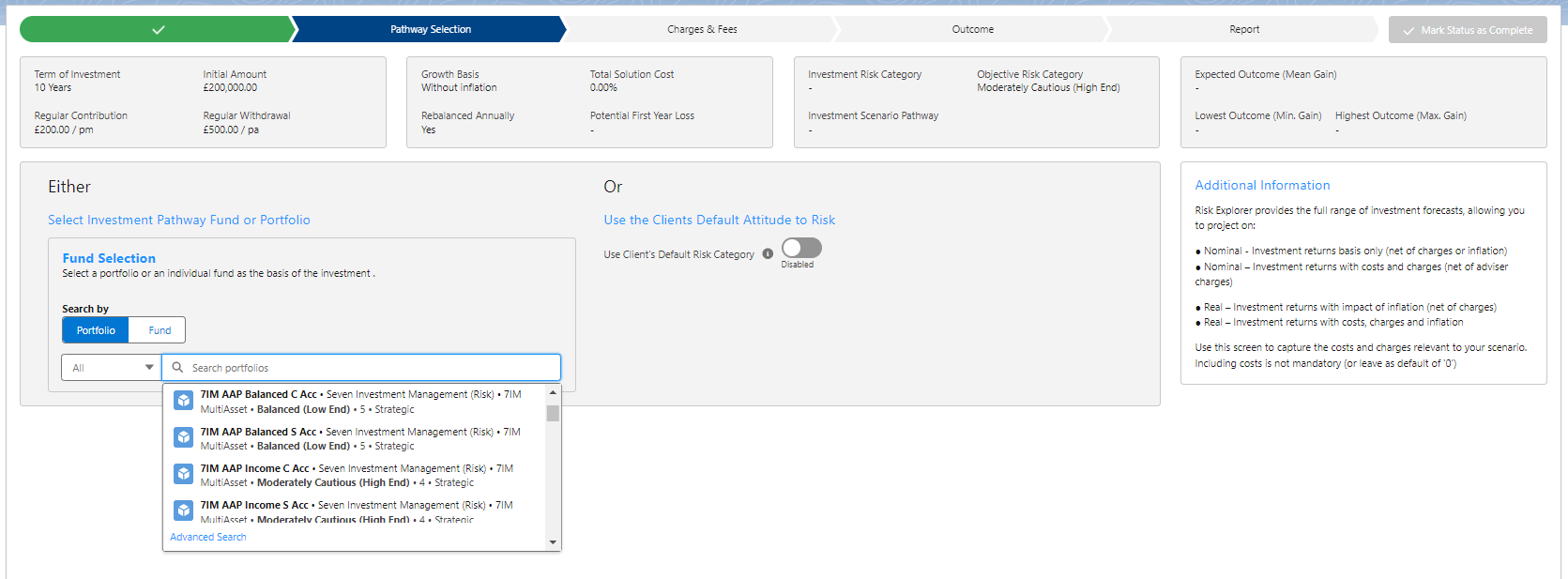
You can narrow the results using the drop down & advanced search options:
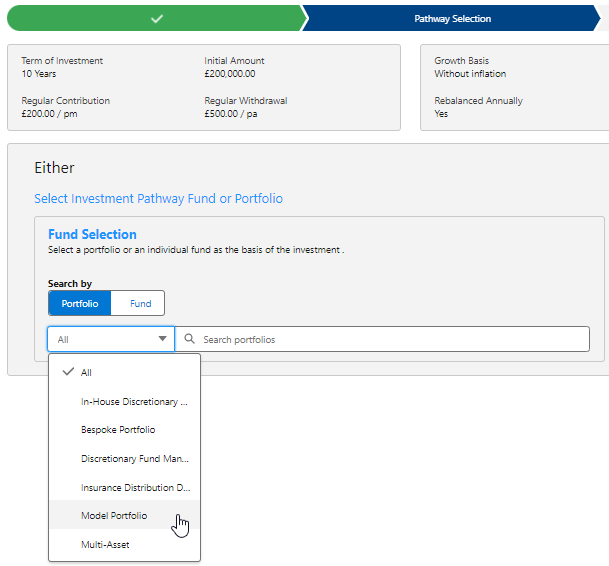
Advanced search will give you the option of searching by Promoter, Range, Risk Category and Portfolio Basis:
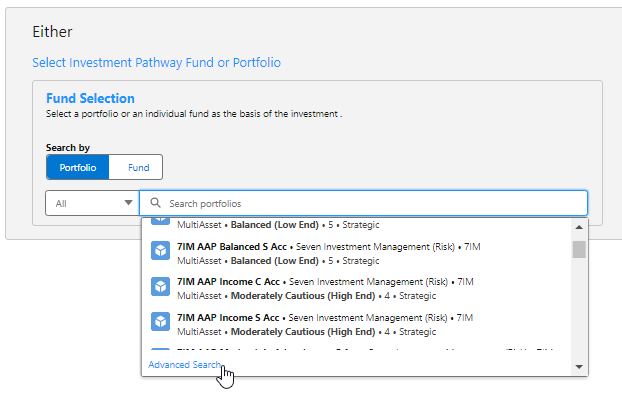
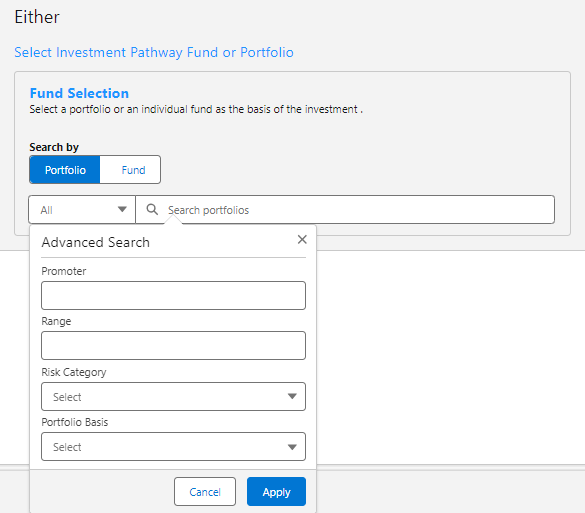
For this example, I will be selecting a Model Portfolio I have created in Portfolio Builder:
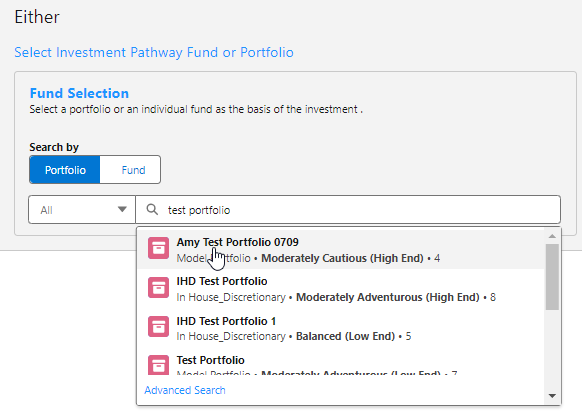
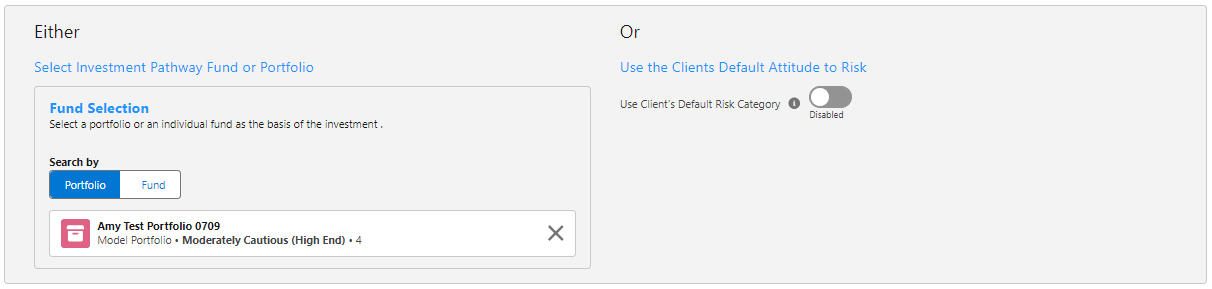
Fund
Select Fund
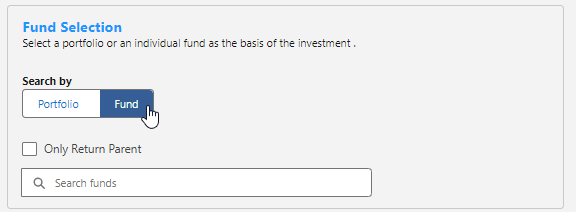
If you would like to search for parent funds only, tick Only Return Parent.
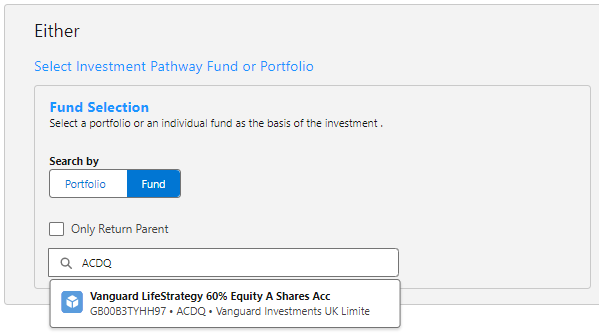
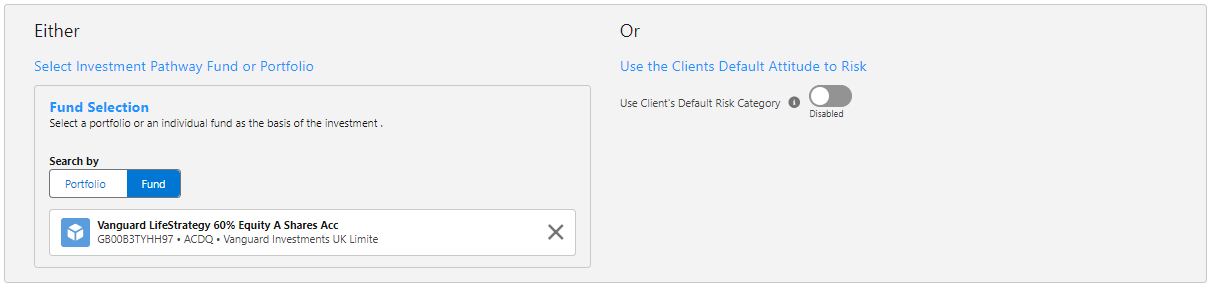
Once selected, click 'Continue to Next Step' to the 'Charges & Fees' section:
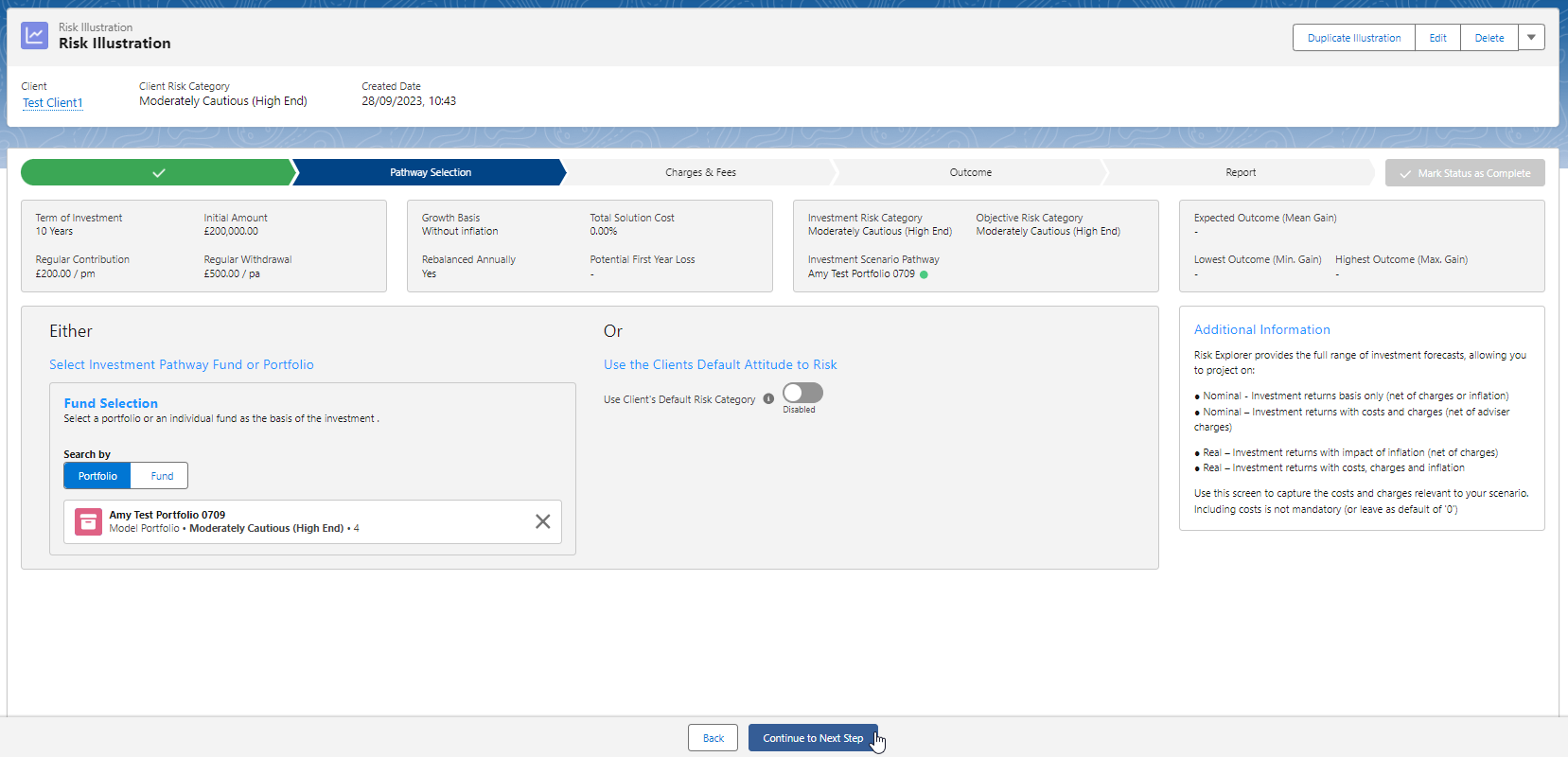
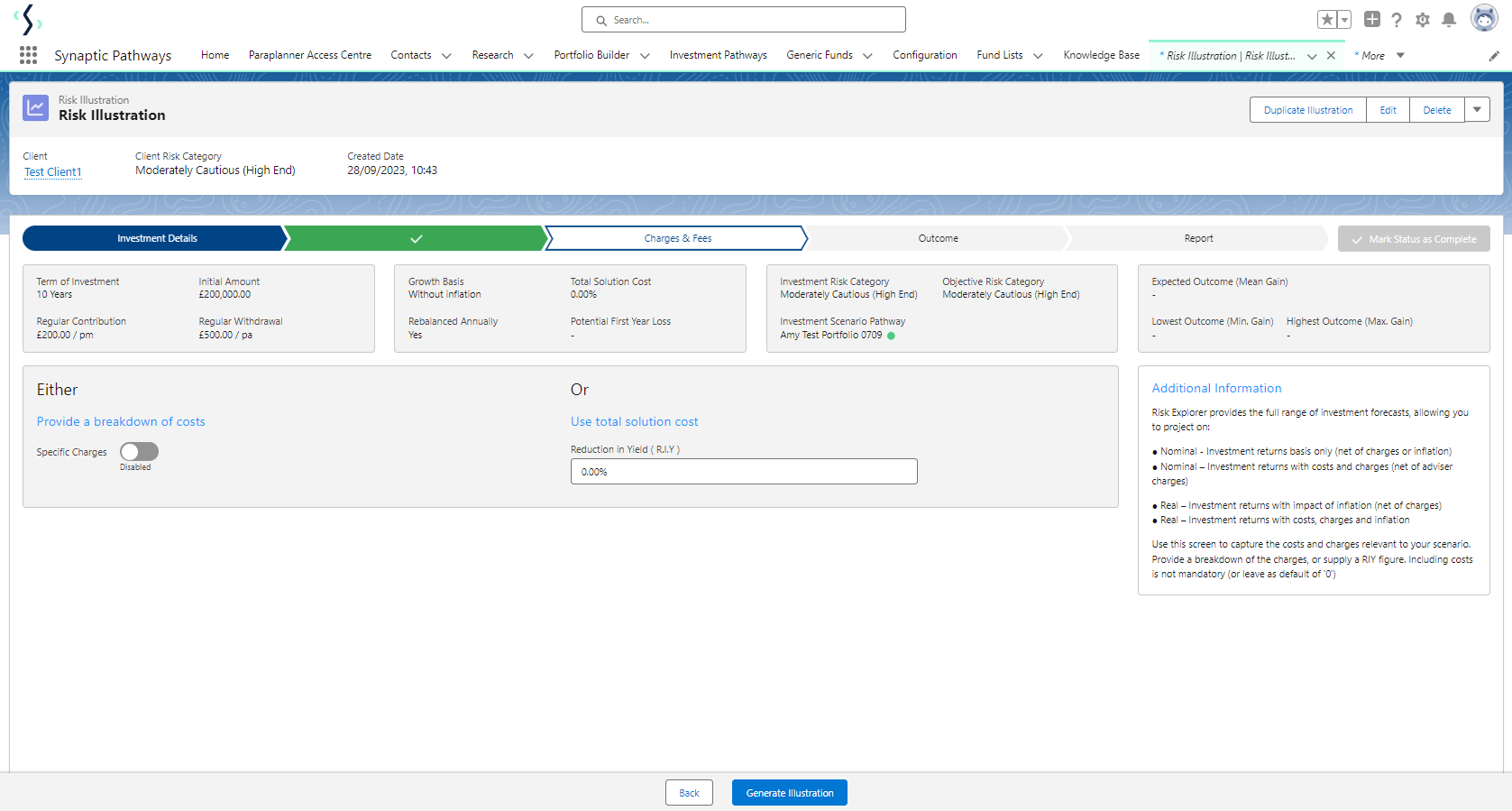
For further information on the 'Charges & Fees' screen, see article Illustrations - Charges & Fees
