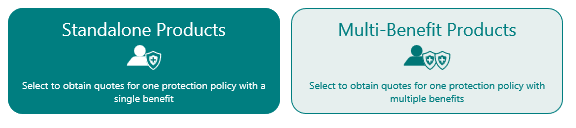
Select the product(s) to be quoted on. Click into the box at the far right of the line to select the product. When a product type is selected a counter will be displayed allowing you to enter the number of quotes required for each product type. For example, you may wish to do two single life quotes for the client and partner and a joint quote. Therefore, you would need to use the counter to change the number to three separate requests.
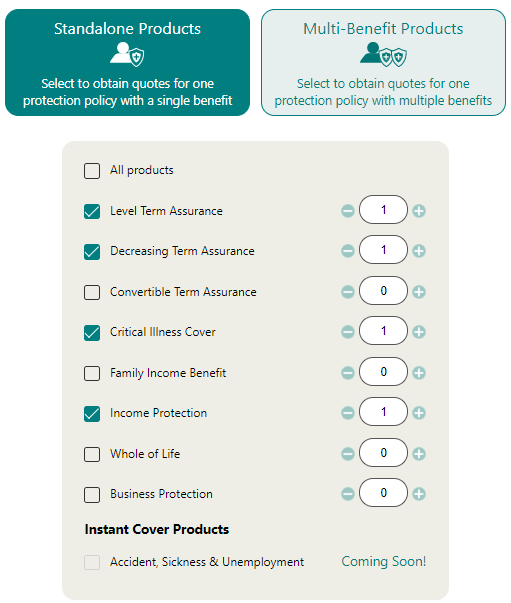
If you require a quote for each of the products listed, simply tick All Products. This will create one quote for each product type.
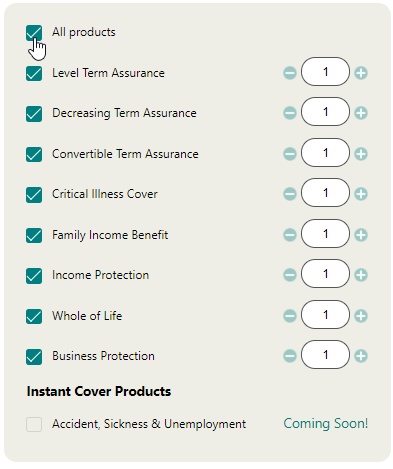
If more are needed, simply hover over the product and the counter will be displayed which will allow you to increase the number (maximum = nine). You may need to use this number in the following situation:
Mr A and Mrs A require life cover and critical illness cover. As an adviser you want to check the following scenarios:
1) Life cover for Mr A (no CIC)
2) Life cover for Mrs A (no CIC)
3) Life cover joint (no CIC)
4) Life cover and CIC – comprehensive and TPD own occupation for Mr A
5) Life cover and CIC – comprehensive and TPD own occupation for Mrs A
6) Life cover and CIC joint – comprehensive and TPD own occupation
7) Life cover and CIC for Mr A – TPD any occupation and TPD suited occupation
8) Life cover and CIC for Mrs A – TPD any occupation and TPD suited occupation
9) Life cover and CIC joint – TPD any occupation and TPD suited occupation
Therefore the counter for life cover will need to show nine. Select the next button to move to the quote details input screens.
