Once you have created a ranking system which matches the client’s requirements, click on the Report tool above the ranking results, below the page’s title. This displays the screen illustrated by the first screenshot.

The first step is to pick the contract you are recommending to the client. In the example screenshot, the top-ranked contract has been selected.
Depending on the modules of the software which your firm has bought, you then have access to two different types of report: Quick Reports, and Report Manager suitability reports.
Quick Reports
Quick Reports open in your web browser, can be saved in PDF form, but only have basic word-processing facilities because of the technological limits of web browsers.
The second screenshot shows an example of opening a Quick Report, and then using the Edit report tool to display the simple word-processing functionality.

Report Manager suitability reports
Report Manager suitability reports generate documents which are downloaded into Microsoft Word, rather than being opened in your web browser. The screenshot below shows the result of clicking on one of the Report Manager templates.
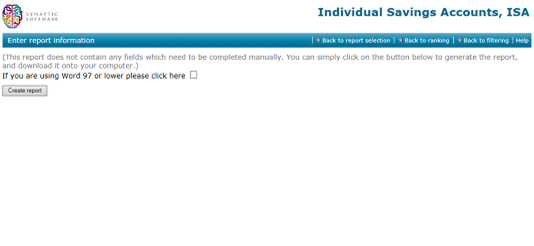
Synaptic supplies a number of default templates – primarily, a short report which is designed to be used as an appendix explaining the basis on which the recommended contract was selected, and a full template for a complete suitability report covering affordability, reviews etc.
Customers can create their own Report Manager templates and upload them into the system – this topic is covered in detail in the User Guide.
