You can view all your firm’s users by clicking on the User list link on the menu bar of the home page. This link is hidden unless either (a) you are an administrator for your firm, or (b) you have been given the ability to carry out file-checks.
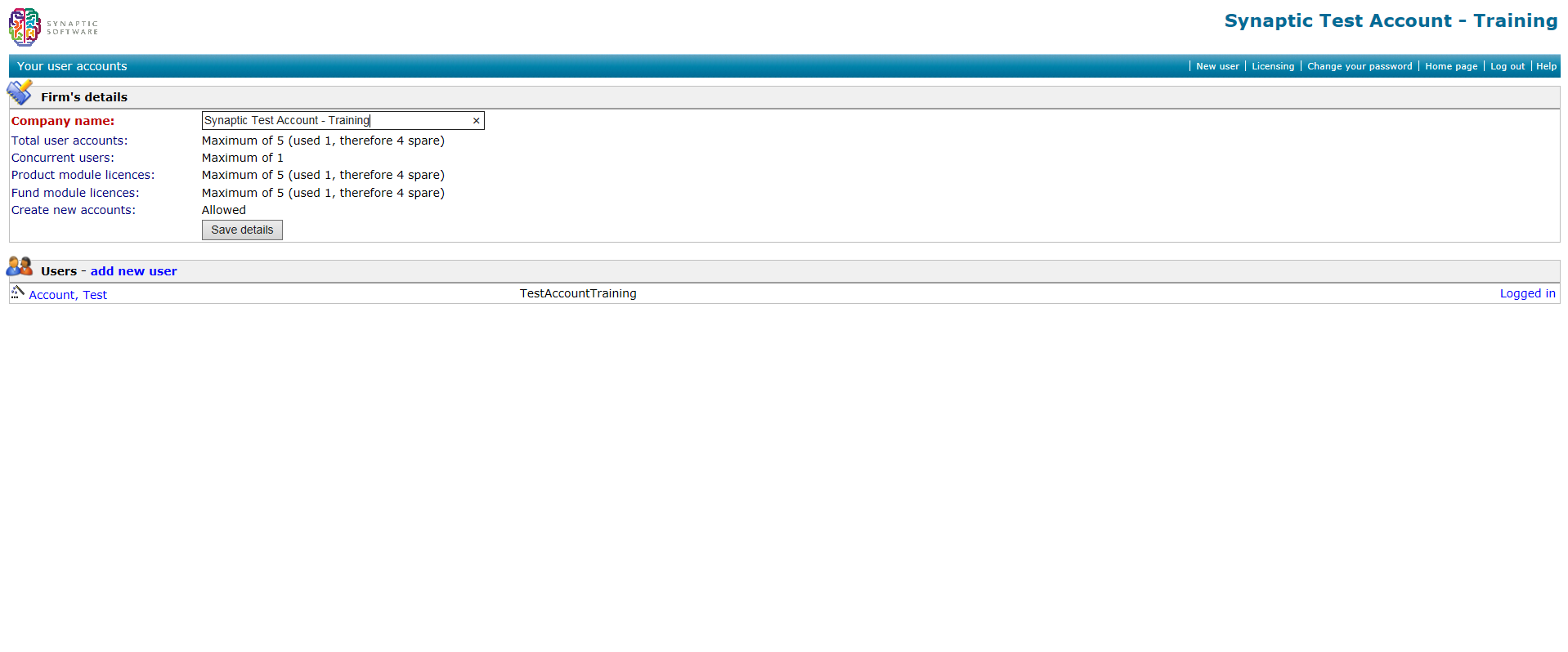
The User List link displays the screen illustrated by the first screenshot. However, if your firm has a large number of users the system does not initially display the full user list. Instead, it gives you a search form as illustrated by the second screenshot.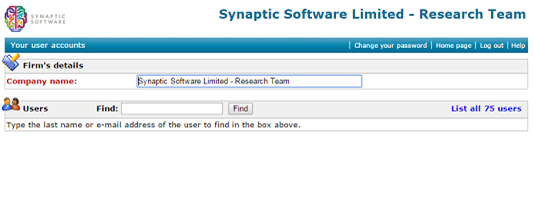
The user list includes a marker on the right-hand side highlighting which users are currently logged-in. If a user has not logged out properly (i.e. has closed their browser without clicking on Log Out), and your firm’s concurrency limit has been reached, you can “release” the user’s account by clicking on the Logged in text.
(You can also “release” user accounts by opening the details of the individual user, and clicking on the Logged in text at the top of the account details page.)
The wand icon against a user name, illustrated in the first screenshot, identifies system administrators. Only administrators are allowed to modify user details or create new users.
Unsurprisingly, you open the details of a user account by clicking on the person’s name.
