If you have completed the questionnaire with your client and would like to complete the questions manually, follow the steps below:
Create a new contact or find an existing contact record.
In this example, I will search for a contact called ‘Test Client’:

This will load up their contact record:

To create an attitude to risk questionnaire, click New next to Client Questionnaires

Select Accumulation or Decumulation

Enter the questionnaire name and click Save


This will take you back to the contact record. To complete the questionnaire or send to the client to complete, click on the name of the questionnaire:

Complete the questions using the drop down fields:

As you answer the questions, you will see the blue arrow change to a green tick:
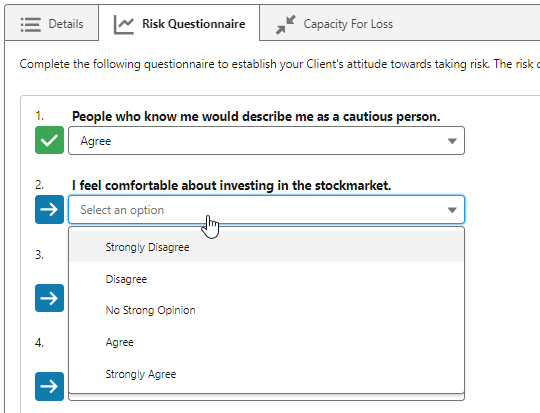
Once all questions are complete, the risk rating will appear on the left side of the screen.

In the example below, a sense check has flagged up to say the client has answered the questions very risk adverse relative to the average:

Also, any questions that need to be reviewed will flag up with a warning sign and a sense check:

Click into the Capacity for loss tab to complete the questionnaire:
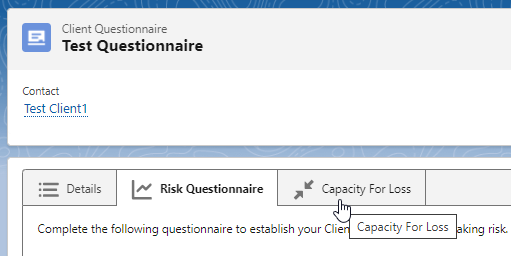

When the questionnaire is complete, click ‘Set as default’ to mark as complete. This will ensure the risk rating & capacity for loss pulls through to any research you create for the client:


Optional Compliance Notes can be added:


Once set to default, the Report tab will appear:

See article - Attitude to Risk Questionnaire Report
Once done, navigate back to the contact record:

The questionnaire now shows as complete and the default is set. The completed by contact is set to ‘No’ as it was manually entered and not completed by the client:

