Synaptic Research behaves like a normal web site – you can use your browsers Back, Forwards, and Refresh buttons in the usual way.

All pages have the same general layout:
- There is an icon in the top left corner (indicated by 1 in the screenshot) whichalways acts as a link back to the home page.
- Thereis a page title and sub-title.
- There is a menu bar of the main actions which can be carried out on the page(indicated by 2 in the screenshot).
The menu bar shows a forward arrow for links which are the possible “next steps” in a research process (and a back arrow for going back one or more stages).
Tooltips
| Any link, or button, or field in Synaptic Research which is at all ambiguous has a “tooltip” associated with it. You simply hover the mouse over any part of the screen which you want this quick help for. There is a small number of places where you can use theright mouse button to display a pop-up menu of options – i.e. as a shortcut forcarrying out common actions. All these places are on the main contract filtering screen,and are illustrated by the screenshot below: Using the right mouse button 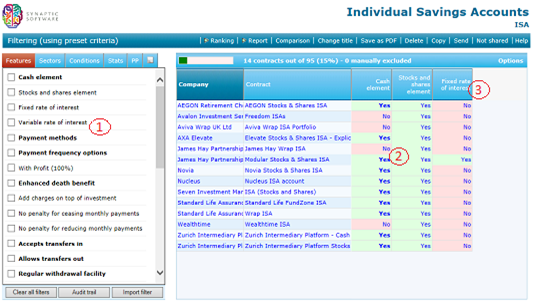 |
1. Right-clicking over a field name displays a list of options for the field, such as “Show definition”.
2. Right-clicking over a contract name provides options for showing all the linked funds on the contract, manually excluding the contract from the grid etc.
3. Right clicking over a column header in the grid provides options for removing and sorting on it.
