The area on the right of the software’s home page lets you search for contracts, product providers, funds, and clients. You simply click on the tab for the type of search you want to do, and then enter the text to search for. The first screenshot below shows a search for all contracts with “Zurich” and “ISA” in the name. Clicking on a contract name opens the factsheet for it.

Similarly, the second screenshot shows a fund search (and, again, clicking on a fund opens the factsheet for it).

In all types of search you enter one or more words, or parts of words, separated by spaces. In the second screenshot, the text “Inv perp” matches all Invesco Perpetual funds.
When searching for a contract, the text “zur ISA” would list all Zurich ISA contracts
The text in grey underneath the contract name (as illustrated by the first screenshot) shows the type of product for the contract. Clicking on this text starts new research into that product type – it is equivalent to choosing that product type from the main box on the left-hand side of the Home page.
For more information on contract, provider, and fund factsheets, see the following pages:
- Contract factsheets
- Company factsheets
- Fund factsheets
Searching for clients
'Searching for clients’ works in much the same way as searching for contracts, providers, and funds. The only difference is that if you enter text with a space in the middle – such as “d b” – the system searches for clients whose first name matches the first bit and whose surname matches the last bit. Therefore, “d b” matches David Blunkett, David Beckham etc.
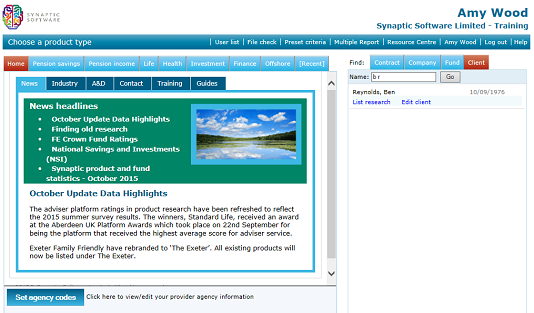
Once you have found the client you are looking for, you can list all the stored research for that person, or change their details – e.g. because the client’s maiden name has changed, or simply because you mis-entered their details.
N.B. You can also find stored research for a client using the Recent tab above the list of product types on the Home page.
