Error message importing intelliflo client
If you see the following error message, you might need to enable permission for external systems to connect Intelliflo to Synaptic Pathways
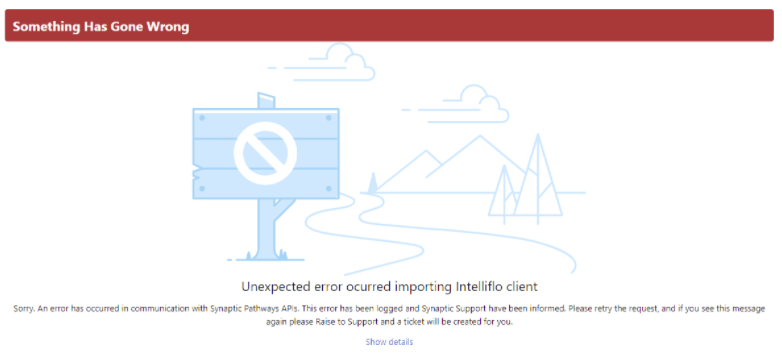
Click on your avatar (profile icon) at the top right of the screen and click on Settings

On the left hand side click Authentication Settings for External Systems

Click on New to add a new authentication entry or if there is an existing one click on Edit
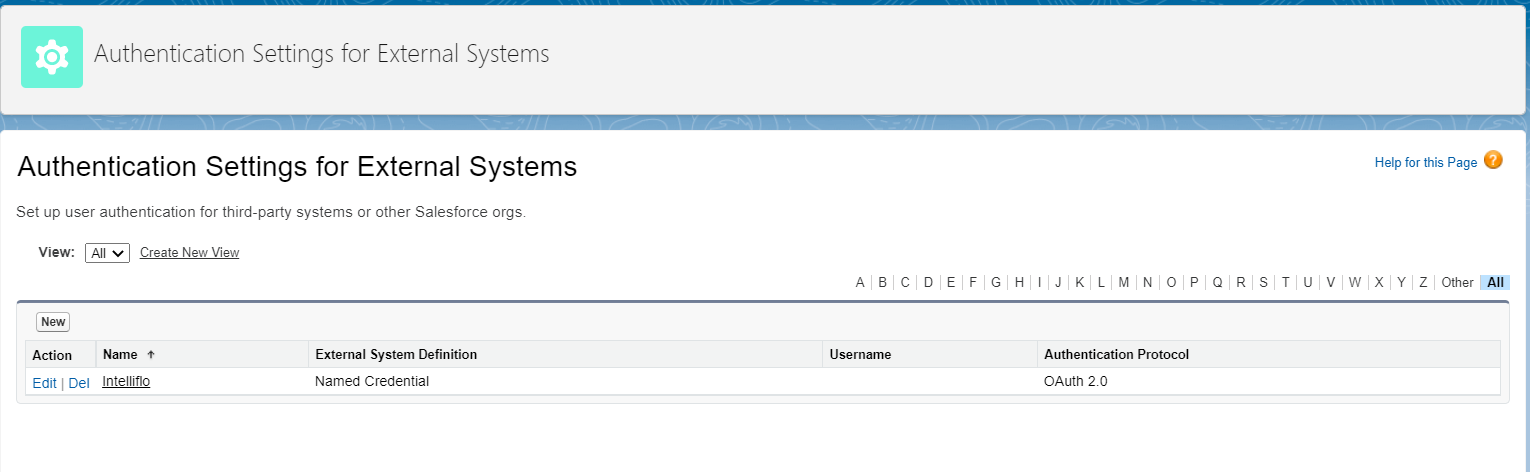
If the user field is not populated, click on the Search icon
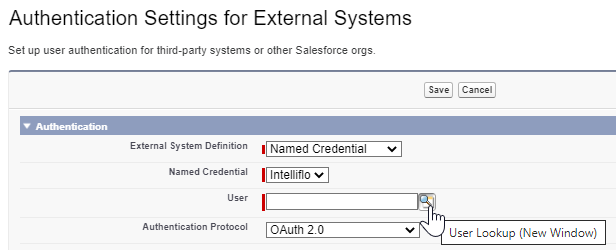
Select the user from the list or enter the username and click Go to search and select the user
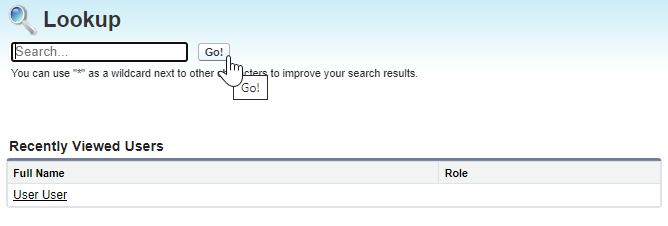
Make sure the username field is populated and Start Authentication Flow on Save checkbox is ticked and click on Save.

If you are not logged into intelliflo office, you will be prompted to Login

Check all components have permissions selected to grant access and click on the Yes, Allow button

Link to next article Importing client details
