This article explains how to produce a Suitability Report for multiple pieces of research.
To be able to use this part of Synaptic, the Multiple Report licence on Synaptic is required. If you do not have this please contact our Customer services team, they will enable this for you.
When the second/third piece of research for a client has been completed, the multiple suitability report can be accessed from the Reports button on the Menu Bar. There will be a Multiple Reports - Client Name which needs to be selected:
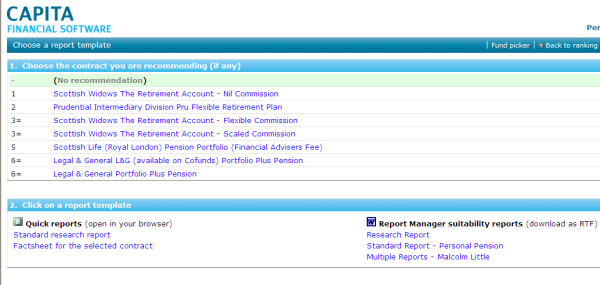
Once this has been selected, choose the pieces of research for which this suitability report needs to be written:
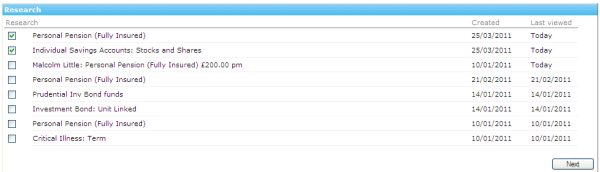
Once done, click Next. Now select the sections that need to added into the letter. Use the Add button at the end of each section to add the relevant sections into the multiple suitability report:
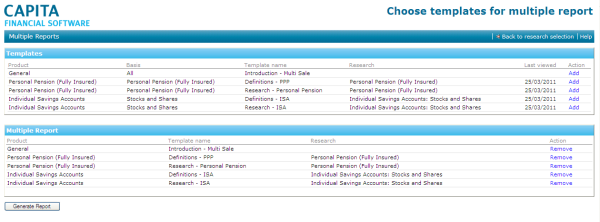
Once all the relevant sections have been added into the Suitability Letter, use the Generate Report button to generate the letter.
Work through the tabs answering for questions that have been added:

Once completed, click Create complete multiple report.
Check the suitability report now for red text to check the information or to input the required information. Once completed, select all the text and change the colour to black.
As this letter is produced in Word, save the letter to your PC or Server as appropriate. If this is not done, all your amendments will be lost.
