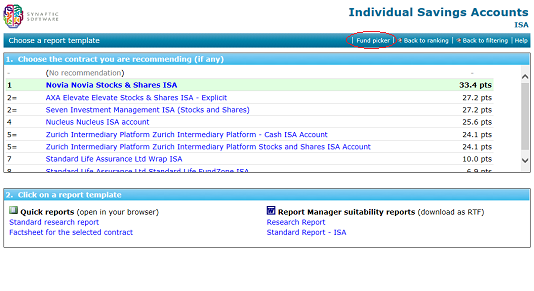When performing research into some products (mostly price-led contracts such as term assurance, CIC etc.), Synaptic provides the valuable option of retrieving live quotations so that you can perform research using features AND pricing at the same time. The client entry screen typically asks all of the questions You can add any number of data fields to this grid, as illustrated by the first screenshot below.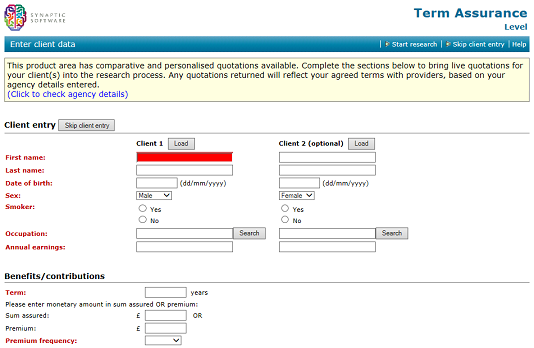 NOTE – if you do NOT want Synaptic to retrieve Live Quotes, simply de-select the Enable Live Quotes checkbox at the bottom left of the screen – this will then commence research using only the standard Synaptic data set, and excluding any pricing data.Once you click the Start research button, Synaptic will retrieve quotes from as many providers as support the quote system, and will show a holding message, as shown in the second screenshot below. 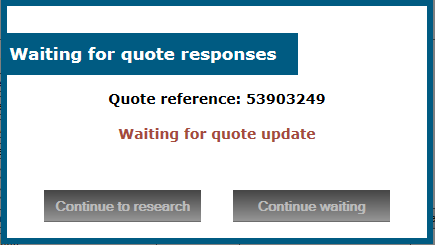 Once the quotes have been retrieved, the normal Synaptic Research window will be shown, but it will have three columns already added to the contract grid. 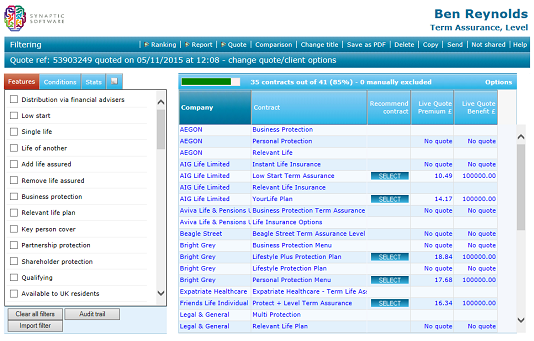 A ‘Recommend contract’ column, to allow you to choose the desired contract without going any further into the research. A ‘Live Quote premium’ column, with details of the premiums for each contract. A ‘Live Quote benefit’ column, with details of the benefits payable under the contract (for example, if a minimum premium has been applied, the sum assured may be higher than requested). The live quotes page will also have an additional header bar, just below the menu bar, which will give details of the quotation and also offers a link to change the client options or quote options. Note that the three additional columns will also result in three additional data items on the Conditions tab. This means that the extra columns can be removed and added to the grid in the same way as any other data field. | ||||||||||||||||||||
When the Live Quote facility has been used, the Ranking page will contain the same three additional data items, listed under the Live quotes category, as shown in the screenshot to the right. This means that research can be ranked on exact data, rather than the indicative premium data used previously (and which is still available if required). Also when the Live Quote facility has been used, additional downloads and e-apply functionality will also be offered when you move to the Ranking Results page. Note that you can navigate straight to this page without ranking and if you select a contract from the filtering grid (by clicking the Select button in the ‘Recommend contract’ column), you will be taken straight to the Ranking results page. In addition to the usual reporting features, there will be an additional Quote details section (shown in the third screenshot to the right) which allows the download and saving of additional documents (such as KFDs, personal illustrations, etc) and also provides the facility to apply for the contract electronically (note that you must tick the two checkboxes to confirm that the KFD and Personal illustration have been read before you can e-apply). Suitability reports for funds, and other documentationYou can generate suitability reports for fund research in exactly the same way as for product research: you use the Report link on the menu bar of either the filtering screen or the ranking screen.As ever, it is worth bearing in mind that you can produce a number of other types of documentation in addition to suitability reports: Factsheets, either for a single fund or for multiple funds. A PDF version of the filtering grid. A PDF version of the ranking results. A graph (covered in the next section). Suitability Reports and Quick ReportsThe final stage in the client-focused research process is to generate documentation for the client explaining which contract you are recommending, and why. N.B. Don’t forget that the system can be used to generate many other types of “report” – grids of contract data, factsheets, comparisons of specific products etc.Choosing a report The bottom half of the screen, as illustrated by the screenshot above, is for choosing the report template you want to use. There are two types of report which can be generated, both of which are discussed in detail below. The list of templates available to your firm may differ from the list illustrated in the screenshot, and your firm will not see the right-hand list at all if you have not paid for the system’s full suitability report functionality.
Storage of Reports that you generate are not stored in the system (because they can be regenerated at any time). If you want to keep a copy of a Quick Report, save it in PDF form. Suitability reports are downloaded for editing on your computer, and therefore you automatically have a copy. N.B. If your back-office software has been integrated with Synaptic Research, all Quick Reports and suitability reports that you generate can automatically be stored in the back-office system’s document management. List of recommended funds Suitability reportsSynaptic Research can be used to generate anything from single-page summaries of research to full multi-page suitability reports which cover all regulatory requirements such as affordability, reviews, and attitude to risk.If your firm has purchased the additional Report Editing functionality, the templates for these reports are fully user-configurable – but only by designated compliance officers for a firm. Changes to templates can be distributed across the entire organisation at the touch of a button. Synaptic Research also generates many other types of report which can be used to support a recommendation or to demonstrate compliance. Examples include grids of research data, contract and fund factsheets, and league tables of contracts ranked according to criteria such as charges, financial strength and past performance. All reports from Synaptic Research can be automatically passed back into an organisation’s back-office system. Structure of Synaptic’s data about contractsSynaptic does not just copy “brochure” text out of a contract’s Key Features document. All data is analysed, and expressed quantitatively where possible – e.g. three detailed, filterable fields rather than a single field containing brochure text.Synaptic divides the information about a contract up into three main areas:
Finally, the data on fund links allows users to eliminate contracts which do not offer specific funds – i.e. to build a basket of funds in which to invest the client’s money, and then to research which wrap platforms (or other contracts) the basket can be bought through. |
-
-
-
- Synaptic Pathways Modules Overview
- Synaptic Pathways Features - Infographic
- How do I log into Pathways?
- Homepage
- What browsers are supported?
- Can I use the software on a mobile/tablet?
- How reliable is the data collected for the Risk Ratings?
- Do I have to follow a specific workflow?
- What Training is available on Salesforce?
- What Support is available?
-
-
- Why am I unable to add a fund to a holding?
- Homepage
- Creating a Contact
- Contact Page
- Risk Rate Holding
- Creating an Off-Platform Holding
- Off-Platform Holdings - Underlying Assets
- Off-Platform Holdings - Contributions
- Off-Platform Holdings - Withdrawals
- Off-Platform Holdings - Performance
- Off-Platform Holdings - Settings
- Off-Platform Holdings - Holding Report
- Creating a Platform Holding
- Platform Holdings - Holdings
- Platform Holdings - Underlying Assets
- Platform Holdings - Contributions
- Platform Holdings - Withdrawals
- Platform Holdings - Performance
- Platform Holdings - Settings
- Platform Holdings - Holding Report
- Creating a Generic Holding
- Generic Holdings - Contributions
- Generic Holdings - Withdrawals
- Generic Holdings - Underlying Assets
- Generic Holdings - Cash Accounts
- Generic Holdings - Assets
- Generic Holdings - Performance
- Generic Holdings - Charges
- Generic Funds - Creating a Fund
- Generic Funds - Asset Class
- Generic Funds - Editing a Fund
- Generic Funds - Deleting a Fund
- Creating a Special Deal on a Contact record
- Fund Validation on a Product
- How do I configure the Contacts tab to only view my clients?
-
-
-
- Creating a new Accumulation Attitude to Risk Questionnaire
- Creating a new Decumulation Attitude to Risk Questionnaire
- Creating an Attitude to Risk Questionnaire on behalf of your client
- Sending an Attitude to Risk Questionnaire to your client to complete
- Setting Attitude to Risk Manually
- Attitude to Risk Questionnaire Report
-
- Why do I need to complete a new Attitude to Risk Questionnaire after the update?
- Can we update the text on the Attitude to Risk Questionnaire when sending to a client?
- Can I view the scoring method for the Attitude to Risk Questionnaire?
- What Attitude to Risk Questionnaires are available?
- How do the Asset Allocations align to the Attitude to Risk Questionnaire?
- Can I send an Attitude to Risk Questionnaire to the client to complete?
- How can I tell when a client has completed an Attitude to Risk Questionnaire?
- When I click on the link to complete an Attitude to Risk Questionnaire, I get an error - why?
-
-
-
- Risk Illustrations
- Risk Illustrations - Navigation
- Risk Illustrations - Creating an Illustration
- Risk Illustrations - Investment Details
- Risk Illustrations - Pathway Selection
- Risk Illustrations - Charges & Fees
- Risk Illustrations - Results Screen
- Risk Illustrations - Results + Costs
- Risk Illustrations - Results + Inflation
- Risk Illustrations - Results + Costs & Inflation
- Risk Illustrations - Capacity For Loss
- Risk Illustrations - Suitability
- Risk Illustrations - Compliance Details
- Risk Illustrations - Report Content
- Risk Illustrations - Advanced Options
- Risk Illustrations - Advanced Options - Illustration Settings
- Risk Illustrations - Advanced Options - Alternative Outcomes
- Risk Illustrations - Advanced Options - 'What If' Scenario
- Risk Illustrations - Advanced Options - Sustainable Drawdown
- Risk Illustrations - Advanced Options - Solve Contributions
- Risk Illustrations - Advanced Options - Term Matrix
- Risk Illustrations - Advanced Options - Change Portfolio/Fund
- Risk Illustrations - Report
-
- What does Risk Explorer do?
- How are the Risk Ratings calculated?
- How do I access Risk Explorer if I already use Salesforce?
- Why is the 'Use Client's Default Risk Category' greyed out on the Pathway Selection screen?
- What is the difference between Illustration Settings and a 'What If' scenario?
- Can I duplicate an illustration?
- Can I have multiple illustrations open at one time?
- Will you be able to setup an end goal for a client at beginning of journey?
- Why can't I see withdrawals and contributions in the graph?
- How do I remove the target amount red line from the graph?
- Where do the Compliance notes in the Attitude to Risk Questionnaire pull through to?
- Why is the Portfolio Fact sheet 'view' button greyed out in the Compliance Details tab?
- How do I include inflation in an Illustration?
- My Synaptic Pathways screen doesn't look right - How can I resolve this?
- Sustainable Drawdown – why is the retirement age 65 and the term 19 years by default?
-
-
-
-
- Comparison & Ex-Ante - Creating through the homepage
- Comparison & Ex-Ante - Creating in the research tab
- Comparison & Ex-Ante - Creating within a client record
- Comparison & Ex-Ante - Add Investment
- Comparison & Ex-Ante - Editing Investment Details
- Comparison & Ex-Ante - Research Screen
- Comparison & Ex-Ante - Excluded Products
- Comparison & Ex-Ante - Trades
- Comparison & Ex-Ante - Adviser Fees
- Comparison & Ex-Ante - Select Platform/Custom Combination
- Comparison & Ex-Ante - Research Report
- Basis of Illustration - Results
- Basis of Illustration - Stochastic Forecast
- Basis of Illustration - Deterministic Forecast
- Basis of Illustration - Capacity for Loss
- Basis of Illustration - Suitability
- Basis of Illustration - Ex-Ante Statement
- Basis of Illustration - Compliance Details
- Basis of Illustration - Report Content
- Basis of Illustration - Mark Wrapper as Reviewed
- Client Check-in
- Comparison & Ex-Ante Report
- Comparison & Ex-Ante - Convert to Holding
- Off-Platform Product Notes - LV= Smoothed Managed Funds Bond
-
- Central Investment Proposition - Comparison with ex-ante research
- Comparison & Ex-Ante using a CIP - Creating through the homepage
- Comparison & Ex-Ante using a CIP - Creating in the research tab
- Comparison & Ex-Ante using a CIP - Creating research within a client record
- Comparison & Ex-Ante using a CIP - Add Investment
- Comparison & Ex-Ante using a CIP - Editing Investment Details
- Comparison & Ex-Ante using a CIP - Research Screen
- Comparison & Ex-Ante using a CIP - Research Filtering
- Comparison & Ex-Ante using a CIP - Trades
- Comparison & Ex-Ante using a CIP - Adviser Fees
- Comparison & Ex-Ante using a CIP - Select Platform/Custom Combination
- Comparison & Ex-Ante using a CIP - Research Report
- Basis of Illustration - Results - CIP
- Basis of Illustration - Stochastic Forecast - CIP
- Basis of Illustration - Deterministic Forecast - CIP
- Basis of Illustration - Capacity for Loss - CIP
- Basis of Illustration - Suitability - CIP
- Basis of Illustration - Ex-Ante Statement - CIP
- Basis of Illustration - Compliance Details - CIP
- Basis of Illustration - Report Content - CIP
- Basis of Illustration - Mark Wrapper as Reviewed - CIP
- Client Check-in - CIP
- Comparison & Ex-Ante Report
-
- Ex-Ante - Creating through the homepage
- Ex-Ante - Creating in the Research tab
- Ex-Ante - Creating research within a client record
- Ex-Ante - Add Investment
- Ex-Ante - Editing Investment Details
- Ex-Ante - Research Screen
- Ex-Ante - Research Filtering
- Ex-Ante - Switches/Trades
- Ex-Ante - Adviser Fees
- Ex-Ante - Select Platform
- Ex-Ante - Basis of Illustration - Results
- Ex-Ante - Basis of Illustration - Stochastic Forecast
- Ex-Ante - Basis of Illustration - Deterministic Forecast
- Ex-Ante - Basis of Illustration - Capacity for Loss
- Ex-Ante - Basis of Illustration - Suitability
- Ex-Ante - Basis of Illustration - Ex-Ante Statement
- Ex-Ante - Basis of Illustration - Compliance Details
- Ex-Ante - Basis of Illustration - Report Content
- Ex-Ante - Basis of Illustration - Mark Wrapper as Reviewed
- Ex-Ante - Client Check-in
- Ex-Ante Report
-
- Switching - Creating through the homepage
- Switching - Creating in the research tab
- Switching - Creating within a client record
- Switching - Research Screen
- Switching - Add Ceding Scheme
- Switching - Creating a Ceding Scheme from a Holding
- Switching - Add Target Scheme
- Switching - Results Screen
- Switching - Excluded Products
- Switching - Switches/Trades
- Switching - Fees
- Switching - Family Assets Under Management
- Switching - Comparison Report
- Switching - Report
- Off-Platform Product Notes - LV= Smoothed Managed Funds Bond
- Why is the RIY different for the target scheme of the consolidated schemes compared to the individual schemes target RIYs?
-
-
- Why does the Transaction Cost Ex-Ante differ to other sources?
- Why does the Ongoing Charge data differ to other sources?
- What does the link symbol next to a fund represent?
- Off-Platform Pension Switch with Assets Under Management
- Pathways Illustration charge vs Provider published charge
- Why is there a negative transaction cost?
- Why does the RIY increase with a greater % in cash?
- Why is RIY different when I enter investment amount and AUM separately, compared to adding both amounts as the investment?
- 'Something has gone wrong' error in Research
- PruFund Growth & Cautious on M&G Wealth
- Why is research not appearing in the navigation bar?
- How do I set a Central Investment Proposition to active?
- I have created a Central Investment Proposition, but I cannot see it's reflected in the research?
- How is Stakeholder pension reflected in the research?
- Why can't I see a specific platform/provider in the research screen?
- Research without a Central Investment Proposition - what does it look like?
- What's the difference between Research with a Central Investment Proposition and without?
- What browsers are supported?
- Can I use the software on a mobile/tablet?
- What Support is available?
- What Training is available on Salesforce?
- My Synaptic Pathways screen doesn't look right - How can I resolve this?
- How do I configure the Research tab to only show my Research?
-
-
-
- Income Analysis - Creating Research
- Income Analysis - Add Goal Details
- Income Analysis - Plans
- Income Analysis - Income Requirements
- Income Analysis - Other Incomes
- Income Analysis - Annuity
- Income Analysis - Results
- Income Analysis - Results - Export Charts
- Income Analysis - Advanced Options
- Income Analysis - Advanced Options - Creating Scenarios
- Income Analysis - Advanced Options - Editing Scenarios
- Income Analysis - Advanced Options - Income Hierarchy
- Income Analysis - Advanced Options - Scenario Editor
- Income Analysis - Advanced Options - Compare
- Income Analysis - Advanced Options - Choosing your selected scenario
- Income Analysis - Select scenarios to include in the Report
- Income Analysis - Report
- Income Analysis - Joint Life - Create Research
- Income Analysis - Joint Life - Add Goal Details
- Income Analysis - Joint Life - Plans
- Income Analysis - Joint Life - Income Requirements
- Income Analysis - Joint Life - Other Incomes
- Income Analysis - Joint Life - Annuity
- Income Analysis - Joint Life - Results
- Income Analysis - Joint Life - Advanced Options
- Income Analysis - Phased Drawdown
-
- Income Analysis Retirement Cashflow - Overview
- Income Analysis Retirement Cashflow - Creating Research
- Income Analysis Retirement Cashflow - Plans
- Income Analysis Retirement Cashflow - Income Requirements, Other Income and Annuity
- Income Analysis Retirement Cashflow - Results & Advanced Options
- Income Analysis Retirement Cashflow - Report and Illustration
-
-
-
- Can research be conducted from a holding that hasn't been converted from Ex-Ante Research?
- Ex-Post Reviews - How to create a review
- Ex-Post Reviews - Review Screen
- Ex-Post Reviews - Optimise
- Ex-Post Reviews - Optimise - Investment Details
- Ex-Post Reviews - Optimise - Contributions & Withdrawals
- Ex-Post Reviews - Optimise - Costs & Charges
- Ex-Post Reviews - Optimise - Optimise Portfolios
- Ex-Post Reviews - Optimise - Assets Under Management
- Ex-Post Reviews - Stochastic Forecast
- Ex-Post Reviews - Deterministic Forecast
- Ex-Post Reviews - Suitability
- Ex-Post Reviews - Costs & Charges
- Ex-Post Reviews - Capacity for Loss
- Ex-Post Reviews - Compliance Details
- Ex-Post Reviews - Report Content
- Ex-Post Reviews - Client Check-In
- Ex-Post Reviews - Report
- Ex-Post Reviews - Mark as Complete
-
-
-
- Entering your Synaptic Webline Credentials
- Creating a Protection quote
- Selecting Benefits
- Quote Results Screen
- Edit/View Benefit
- Joint Life Quote
- Level Term Assurance Quote
- Critical Illness Quote
- Business Protection Quote
- Convertible Term Assurance Quote
- Decreasing Term Quote
- Family Income Benefit Quote
- Income Protection Quote
- Whole of Life Quote
- Comparison Report
- More Info & Documents
- Apply
-
-
-
- Can I apply a special deal to MPS portfolios?
- Why can't I find Royal London Governed Portfolios and GRIPS?
- Portfolio Builder - Creating a Portfolio
- Portfolio Builder - Fund Weighting to Risk Category Resolver
- Portfolio Builder - Compliance Tab
- Portfolio Builder - Portfolio Factsheet
- Portfolio Builder - Importing Funds into a Portfolio
- Portfolio Builder - Importing Portfolios
- Portfolio Builder - Exporting Funds
- In-House Discretionary - Create a Portfolio
- In-House Discretionary - Funds
- In-House Discretionary - Compliance Tab
- In-House Discretionary - Asset Allocation
- In-House Discretionary - Platforms & Products
- In-House Discretionary - Special Deals
- In-House Discretionary - Amending a Special Deal
- In-House Discretionary - Portfolio Factsheet
- In-House Discretionary - Historic Performance
-
- Restricted Funds in Synaptic Pathways
- There are different ticks next to the funds in my portfolio. What's the difference?
- Is Cash included in the portfolio factsheet?
- What is a Bespoke Portfolio?
- Can I duplicate a portfolio?
- Can I delete a portfolio?
- How do I configure the Portfolio Builder tab to only show my portfolios?
- Why does more than one fund have the same ISIN identifier?
-
-
-
- Adding/Removing Portfolios from the Central Investment Proposition
- Investment Pathways
- Creating a Central Investment Proposition
- Central Investment Proposition - Adding On Platform Products
- Central Investment Proposition - Adding Off Platform Products
- Central Investment Proposition - Adding Portfolios
- Central Investment Proposition - Adding Fund Lists
- Central Investment Proposition - Creating Segments
- Central Investment Proposition - Adding On Platforms to a Segment
- Central Investment Proposition - Adding Off Platforms to a Segment
- Central Investment Proposition - Adding Portfolios to a Segment
- Central Investment Proposition - Adding Fund Lists to a Segment
- Central Investment Proposition - Adding Adviser Fees to a Segment
- Central Investment Proposition - Assigning Users to a Segment
- Investment Pathways - Discretionary Fund Managers, Multi-Asset & Insurance Distribution Directives
- Investment Pathways - Model, Bespoke & In-House Discretionary Portfolios
- Investment Pathways - Risk Ratings
-
-
- Configuration
-
-
- Company Settings - Company Information
- Company Settings - Branding
- Company Settings - Terms & Conditions, Disclaimer and Risk Questionnaire Message
- Company Settings - Organisation Growth Rates
- Company Settings - Stress Test
- Our company logo is appearing too large on the report - why is this?
- Can we include our regulatory statements on communications and reports?
- Can I upload my own branding?
-
-
-
- Why is Salesforce mandating Multifactor Authentication (MFA)
- Setting up Multifactor Authentication
- Setting up a new device for Multifactor Authentication
- Synaptic Pathways - How to reset a users password
- Setup - Attitude to Risk Questionnaire
- How to reset a users password
- Administrator Password Reset
- Adding New Users
- How to grant access to Support
- User did not receive a password reset email
- I've pinned a task to the navigation bar, how do I unpin it?
- How do I access Synaptic Pathways if I already use Salesforce?
- Password reset – I cannot bypass the security question, how can I gain access?
- Assigning Whole of Market Permissions
-
-
-
- What's in Pathways 7.0 Release?
- What's in Pathways 6.15 Release?
- What's in Pathways 6.14 Release?
- What's in Pathways 6.13 Release?
- What's in Pathways 6.12 Release?
- What's in Pathways 6.11 Release?
- What's in Pathways 6.10 Release?
- What's in Pathways 6.9 Release?
- What's in Pathways 6.8 Release?
- What's in Pathways 6.7 Release?
- What's in Pathways 6.6 Release?
- What's in Pathways 6.5 Release?
- What's in Pathways 6.4 Release?
- What's in Pathways 6.3 Release?
- What's in Pathways 6.2 Release?
- What's in Pathways 6.1 Release?
- What's in Pathways 6.0 release?
- What's in Pathways 5.1 release?
- What's in Pathways 5.0 release?
- What's in Pathways 4.2 Release?
- What's in Pathways 3.0 Release?
- What's in Risk Explorer 2.0 Release?
-
-
-
-
- Using the same account on multiple computers
- Is there a limit on concurrent users?
- Can I delete users?
- How do I create new users and edit accounts?
- Can I change a users details and password?
- Can I change the administrative password for our account?
- How do I administer my firm's user list?
- How do I add my agency codes?
-
- Synaptic Suite Product User Guide
- Synaptic Suite Fund Guide
- Researching Shariah funds
- Top Tip - Ethical Fact Find
- How to log into Products on our website
- How to conduct research - ISA scenario
- Fund Factsheets
- Funds from a specific promoter and specific contract
- Quick Find Box - Contract Tab
- Quick Find Box - Company Tab
- Quick Find Box - Fund Tab
- Quick Find Box - Client Tab
- How do I update my Product & Fund research password in the Synaptic Suite?
- How do I navigate the software?
- How do I start a piece of research?
- Overview of the research process
- Choosing a product type
- Entering client details
- What is the layout of the filtering screen?
- Grid of contracts
- Adding columns to the grid of contracts
- Filtering the grid of contracts
- Ranking contracts
- Generating a suitability report
- How do I search for fund factsheets?
- Re-opening old research
- Manually selecting the contracts to research
- Basic hints and tips
- Application Tabs
-
- Synaptic Product & Fund Research Due Diligence
- What is the best way to check if a specific fund is linked to a Contract?
- Why can't I find Royal London Governed Portfolios and GRIPS?
- What are the AIC sector changes for Investment Trusts?
- Where has the IA Money Market sector gone?
- I can't log into Synaptic Product & Fund Research - Why?
- Who supplies the past performance data and how often is it updated?
- What are the different types of fund research?
- Are there any tools available?
- Are there any tips when using fund research?
- Are there any tips when filtering?
- What is the Resource Centre?
- The home page
- Do I use the Fund Picker or research into linked funds?
- How do you use the field chooser?
- How do I obtain protection quotes through Synaptic?
- What fund reports can I produce?
- What is the difference between Quick reports and Suitability reports?
- How does Synaptic deal with contract data?
- Does Synaptic save clients and research?
- How do you calculate the Stochastic projection graphs?
- Where do I find products and how do I start new research?
- How do I start fund research?
- What report templates do you have on Synaptic?
- Where can I find Special offers?
- Can I sort the grid in the filtering screen?
- Can I share research?
- Can I send research to other users?
- Can I send research between users?
- How is the sector position graph calculated?
- How do I save results from the fund picker and include it in reports?
- Can I save and export the research grid?
- How is the returns each month graph calculated?
- Can I research new and existing business?
- What is the difference between Report Manager Suitability reports and Quick reports?
- Can I remove all filters on the filtering screen?
- Can I record notes on research?
- How are the ranking graphs calculated?
- How are funds ranked?
- How do I rank contracts into a league table?
- Do you have a link to quote engines?
- What is in the Quick reports and can they be edited?
- How is the quartile ranking graph calculated?
- How are the contracts categorised?
- Is there a difference between Product Research and Fund Research?
- How is Synaptic Research beneficial to Product providers?
- How do I setup Preset Criteria?
- How do I create a Portfolio?
- How is the portfolio value graph calculated?
- Can I produce a Portfolio report?
- How is the portfolio composition graph calculated?
- How is the performance vs. volatility graph calculated?
- Can I create a panel of products?
- Can I create mutual fund analysis and factsheets?
- How do I use Manual fund lists?
- How is the monthly premium graph calculated?
- How can I create market research?
- Can I manually exclude contracts?
- Can I create a list of linked funds for a contract?
- Is there limitations if you only subscribe to one module of Synaptic Research?
- Do you integrate with other software?
- How do I import filtering from old research?
- How are the ranking scores calculated?
- Can I lock features within preset criteria?
- Can I create a portfolio graph?
- Can I give users the ability to create preset criteria?
- Can I generate multiple fund factsheets and graphs?
- What fund sectors do you have on Synaptic Research?
- How do you use the Fund Picker?
- What fund graphs can I find on Synaptic Research?
- What information is in the fund factsheets?
- Do you have Ethical funds on the system?
- Can I flip the grid in the filtering screen?
- How do I find old research?
- How do I find contracts, providers, funds, and clients?
- Who supplies your data?
- What are the benefits of using Synaptic Research?
- How do I filter the grid of contracts?
- How do I filter on statistics within Product research?
- Can I filter on specific linked funds?
- How do I filter on sectors?
- How do I filter on policy conditions?
- How do I filter on past performance?
- How do I filter on field values in the grid?
- How do I filter on features?
- Can I view field definitions and contract notes?
- What data does FE fundinfo supply?
- How is the distribution of returns graph calculated?
- Can I distribute personal presets across the firm?
- Can I display factsheets from the data grid?
- What are the differences between product-focused and client-focused research?
- What are the differences between fund research and product research?
- Can I delete research?
- What are the definitions of fund performance figures?
- How do I define portfolio holdings and settings?
- What products do you have on Synaptic Research?
- How is the cumulative performance graph calculated?
- How do I create shared research for other users to import?
- How do I create preset criteria?
- Can I create new research based on existing research?
- Can I create multiple presets?
- Can I copy research?
- Can I create bespoke Report Manager Suitability report templates?
- What data is within contract factsheets?
- Can you use Synaptic research for Compliance checking?
- How do I create a comparison report?
- How do I create a Company factsheets
- How can I check fund availability?
- How do I change the title of research?
- Can I change the order of data fields in the grid?
- How do I carry out file-checks?
- How do I build grids and filtering contracts?
- What browser software can I use?
- Do you have any browser hints and tips?
- Do I need to configure my browser to use Synaptic Research?
- Is bid-to-bid used for the data on your factsheets?
- How is the best/worst returns graph calculated?
- What are the basics of fund research?
- How is the asset allocation graph calculated?
- How is the annual premium graph calculated?
- How is the annual performance graph calculated?
- How is the alpha vs. beta graph calculated?
- How do I add fields to the grid?
- When do presets take effect?
- How do I set up Personal Preset Criteria?
- Can I share my research?
- How can I filter on Past Performance?
- How do I research Stocks and Shares ISA - Alternative Investment Market?
- What is Ranking?
- How do I use the Fund Picker?
- How do I retrieve research?
- How do I select a Product Area to Research?
- How do I start client focused research?
- How do I start Product Focused Research?
- What are the differences between Client Focused and Product Focused Research?
- Introduction to filtering
- Have you got any tips on filtering?
- How do I filter on features?
- How do I filter on sectors?
- How do I filter on Policy Conditions?
- How do I filter on Specific Linked Funds?
- How do I filter on Statistics?
- Can I remove all filtering within a piece of Research?
- How do I manually exclude contracts?
- Can I create an audit trail?
- How do I filter using a grid of contracts?
- How do I create Multiple Reports on Synaptic Research?
- How do I send research in Synaptic Research?
- Where is my research stored?
- How long is stored research held on the system for?
- Why is no Quote link being displayed for a product type?
- Does Synaptic Research “run in offline mode”?
-
-
-
-
- Verifying your email address
- Password Reset
- View Your Details
- Edit Your Details
- View All Users
- Add New User
- Edit Your Account
- Product and Provider Panels
- Agency Codes
- Commission Settings
- User Options - Vendor Administrator Access
- How to edit your Account Details - Vendor Administrator Access
- How do I create more user accounts on Webline?
- Registration
- Change Password
- Settings
- Account Details
- Change Company Name/Contact Details
- Change Regulatory Details
- Change Registered Address
- Set or Edit a Business Reply Address
- Compliance Text
- Info
- Documents
- Software Required
-
-
-
- Client Details Standalone Products - Requesting Quotes
- Requesting Quotes - Common Buttons
- Requesting Quotes - Standalone Products
- Requesting Quotes - Product Details
- Requesting Quotes - Decreasing Term Assurance
- Requesting Quotes - Family Income Benefit
- Requesting Quotes - Income Protection
- Requesting Quotes - Whole of Life
- Requesting Quotes - Accident, Sickness & Unemployment
- Multi Benefit Products
- Multi Benefit Products - Product Details & Quick Commission
- Multi Benefit Products - Level Term Assurance
- Multi Benefit Products - Decreasing Term Assurance
- Multi Benefit Products - Critical Illness Cover
- Multi Benefit Products - Income Protection
- Multi Benefit Products - Family Income Protection
- Multi Benefit Products - Waiver of Premium
-
- Synaptic Webline Protection - Comparison Reports
- Synaptic Webline Protection - Accident, Sickness & Unemployment Cover
- Synaptic Webline Protection - Partially Underwritten Quotes
- Synaptic Webline Protection - Apply Basket
- Synaptic Webline Protection - User Interface Improvements
- Synaptic Webline Protection - Multi Benefit
- Synaptic Webline Protection - Finding Quotes
- Top Tip - Critical Illness Table
- Top Tip - Quick Commission
-
- Why am I getting an agency error when generating a quote?
- Can I get instant cover for Accident, Sickness and Unemployment?
- Why have I not received a password reset email?
- How do I disable pop-ups?
- Why is a Provider in the results screen, but not appearing in the Comparison Report?
- I get a warning message ‘no response’ on Webline – why is this?
- Why does quote prices sometimes differ between Webline and providers?
- Why certain providers do not return quotes?
- Why do one (or more) providers not return quotes for me on Webline?
- Can I quote joint life insurance on Webline, which pays out on second death?
- When I click e-apply and buy now on Webline, I don’t get through to the providers website?
- Webline errors - something went wrong?
- Why do I get "Agency number mismatch" on Webline?
- Where can I view the Critical Illness Coverage table?
- Why do I get connectivity errors when trying to access Webline abroad?
- How do I quote Relevant Life policies only?
- How do I update my Webline password in the Synaptic Suite?
-
-
-
- Session 1 - Introduction & Homepage
- Session 2 - User List, File Check & Preset Criteria
- Session 3 - Multiple Report, Resource Centre & Account Details
- Session 4 - ISA Scenario
- Session 5 - Quick Find Box & Recent Tab
- Session 6 - Fund Research by Universe
- Session 7 - Funds linked to a specific contract & Funds from a specific promoter
- Session 8 - Manual Fund List
- Session 9 - Risk Rated Funds
- Session 10 - Term Assurance Relevant Life
-
Related Articles
Thank you for your feedback!

Thank you! Your comment has been submitted for approval.