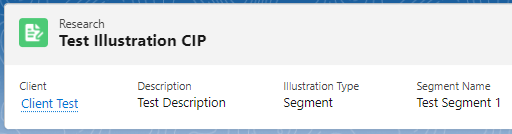This article explains how to create Comparison & Ex-Ante research, using a Central Investment Proposition. If you have not setup the CIP, this can be done in the Investment Pathways tab. For more information on how to create & build your CIP, see articles here.
Research can be created directly from the Pathways homepage, through the Research tab and within a Contact record.
To create a comparison with Ex-ante scenario within a contact record, either:
Search for the client in the top search bar:
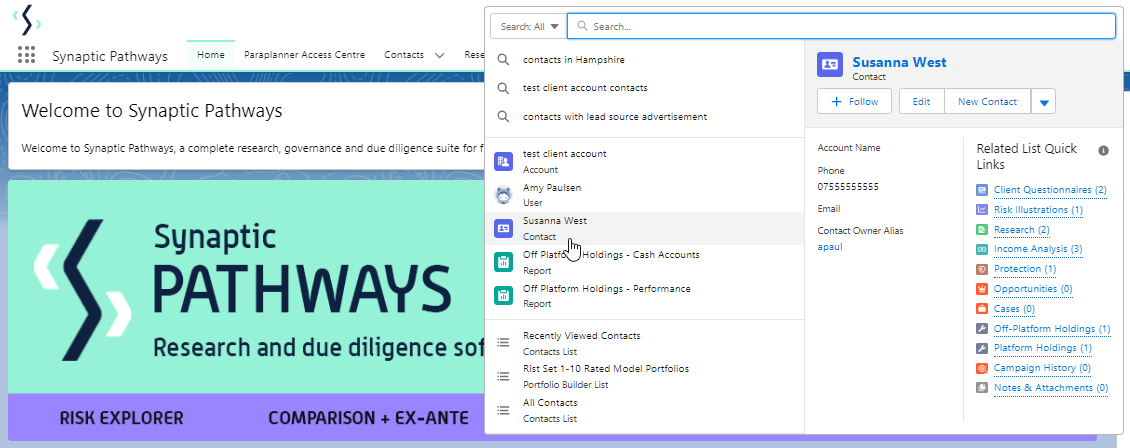
Alternatively, find the client within the Contacts tab:
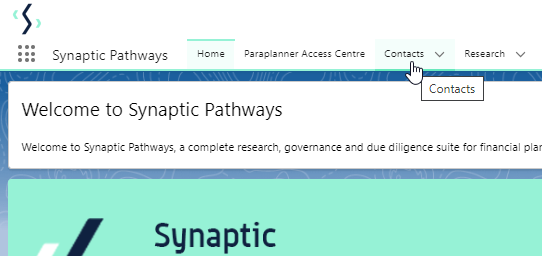
Select the client from the contact list:
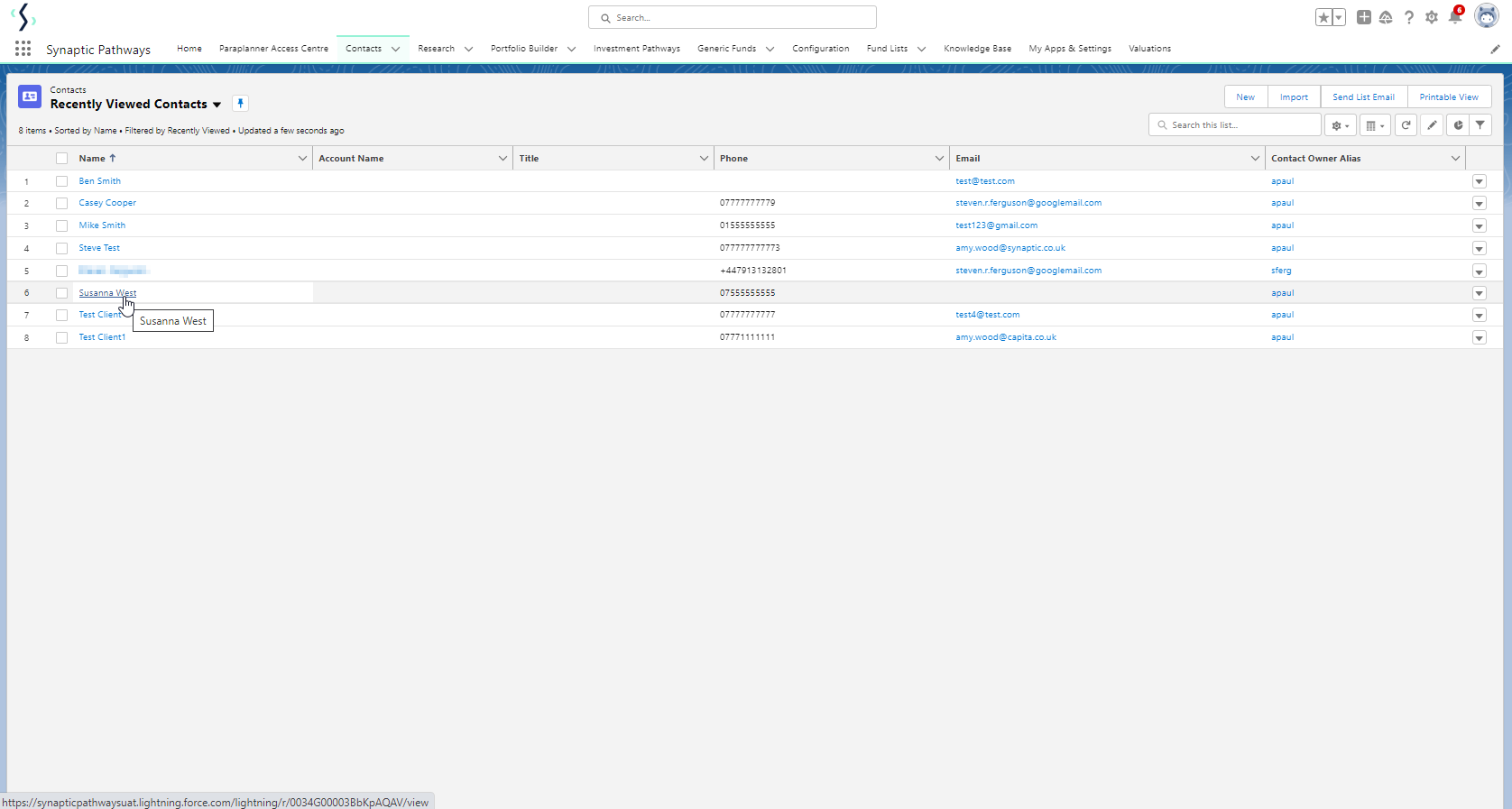
Click New within the Research area:
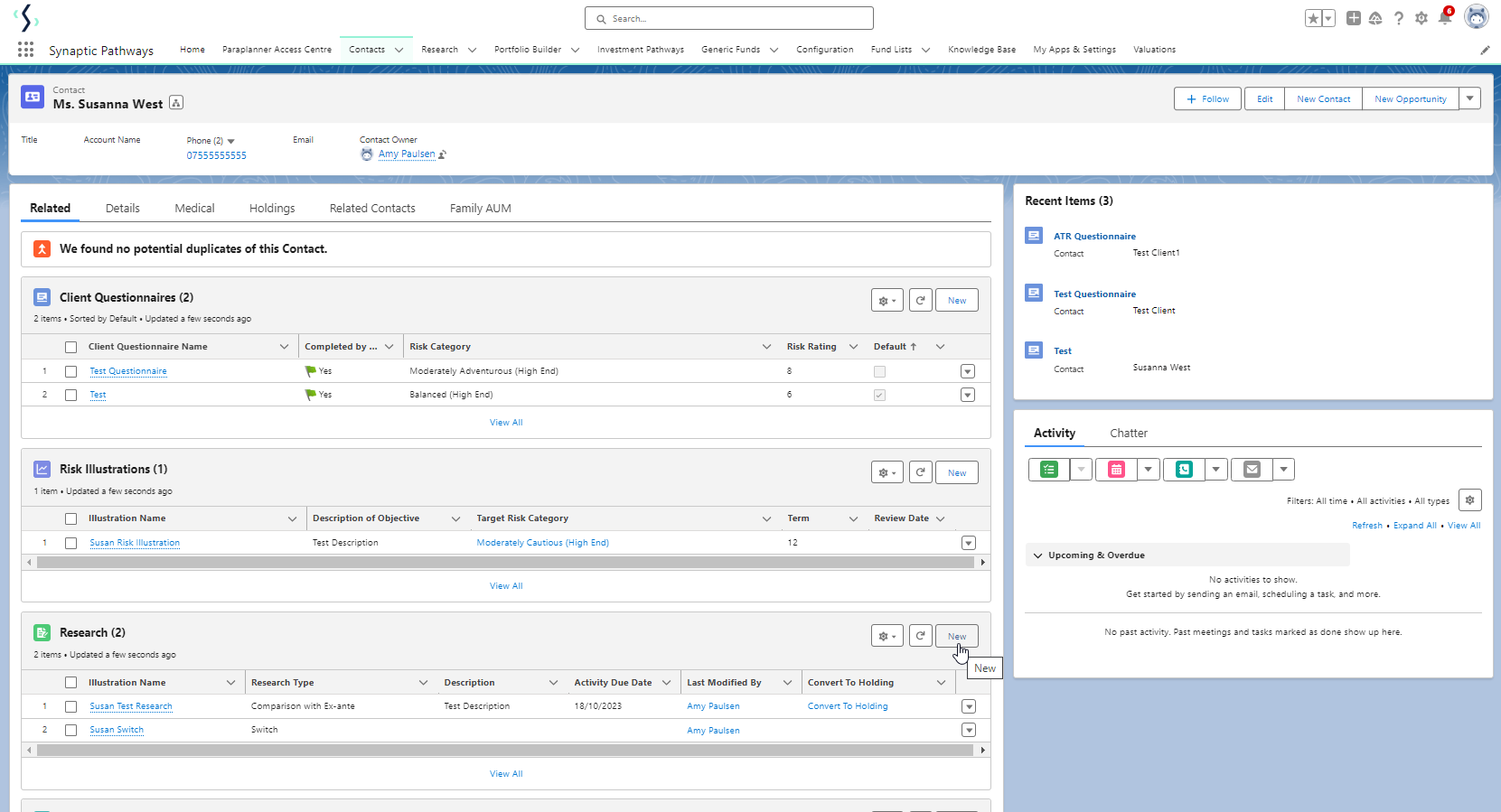
If you would like to run a comparison with an ex-ante report, select the first option. If you wish to create an ex-ante report without the comparison, select the second option:
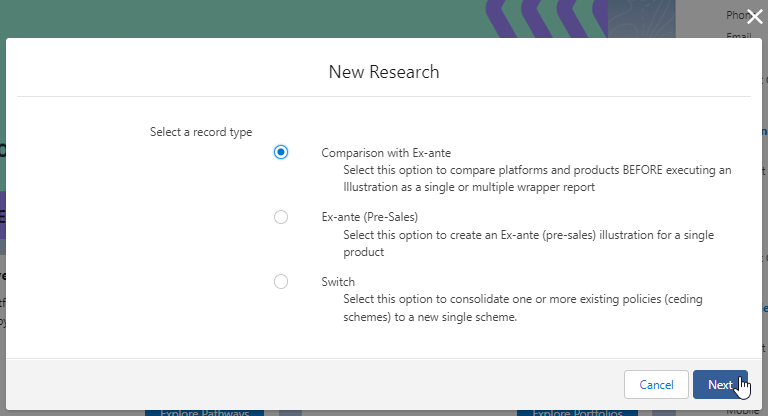
The client field will automatically be completed
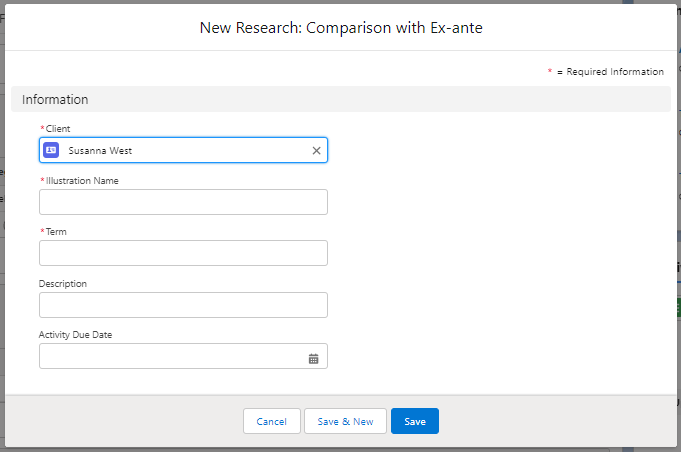
Note - Client field will not be completed if research has been created through the Research tab or homepage.
Complete the remaining fields & Save:
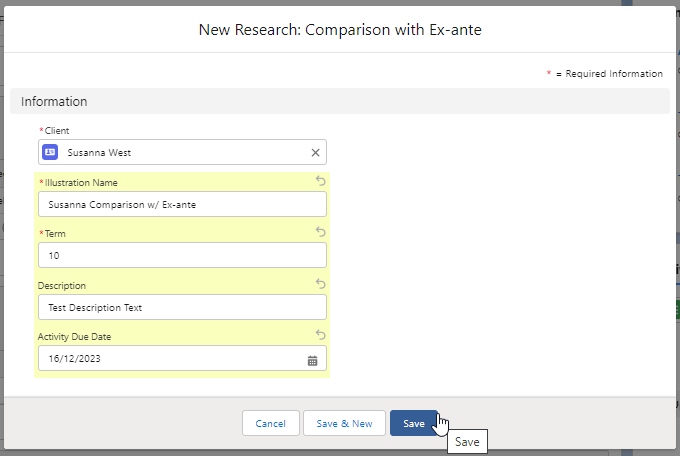
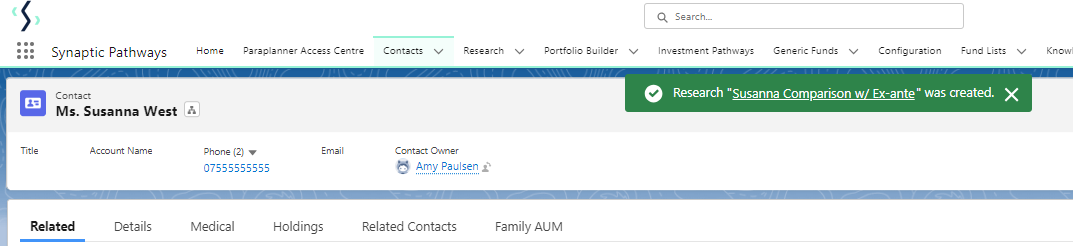
This will add the research to the Research list. Click into the Illustration name to open:
Please note: You may have to view all if it is not listed on the details page.
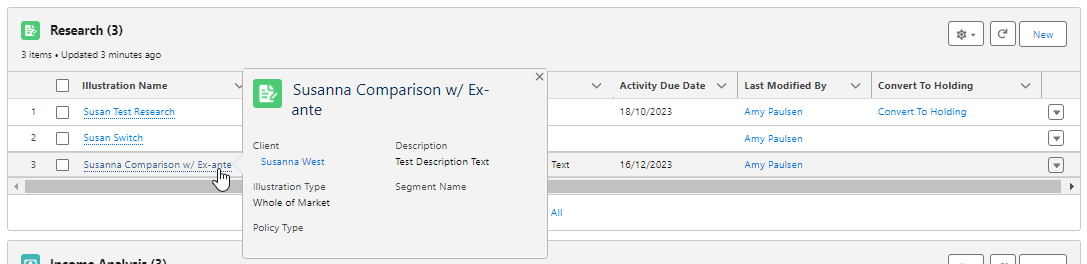
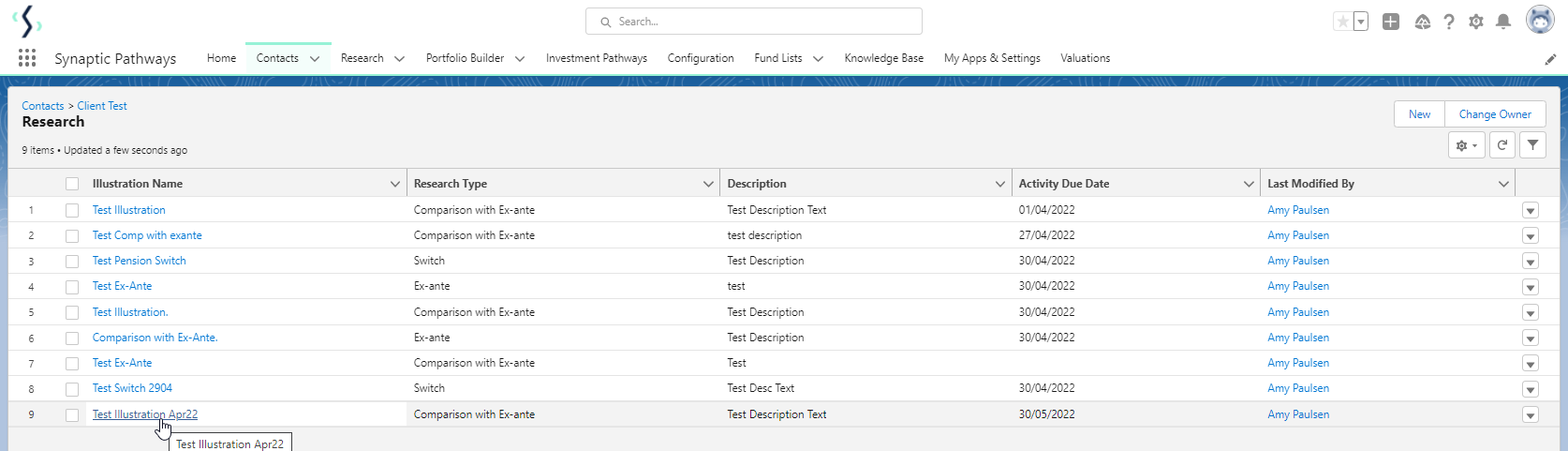
As we have configured a Central Investment Strategy, we will need to choose whether we use a segment or conduct Whole of Market research:
Please note - If the whole of market button cannot be enabled, you do not have the permissions to overwrite the segment/s assigned to you in the CIP. Your Administrator can assign this for you. Article Pathways Administrator - Assigning Whole of Market permissions explains how this is applied to your account.
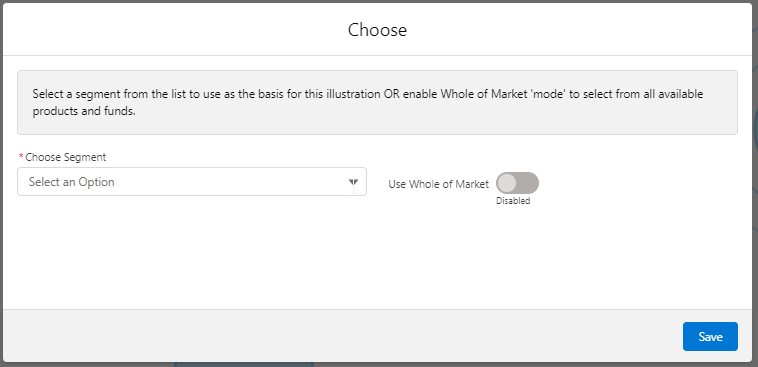
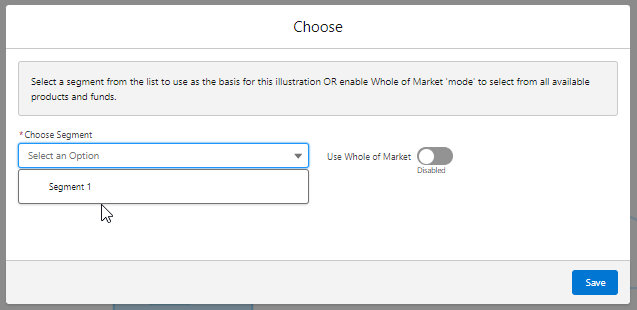
Once the segment is selected, Save
This will take you directly into the research:
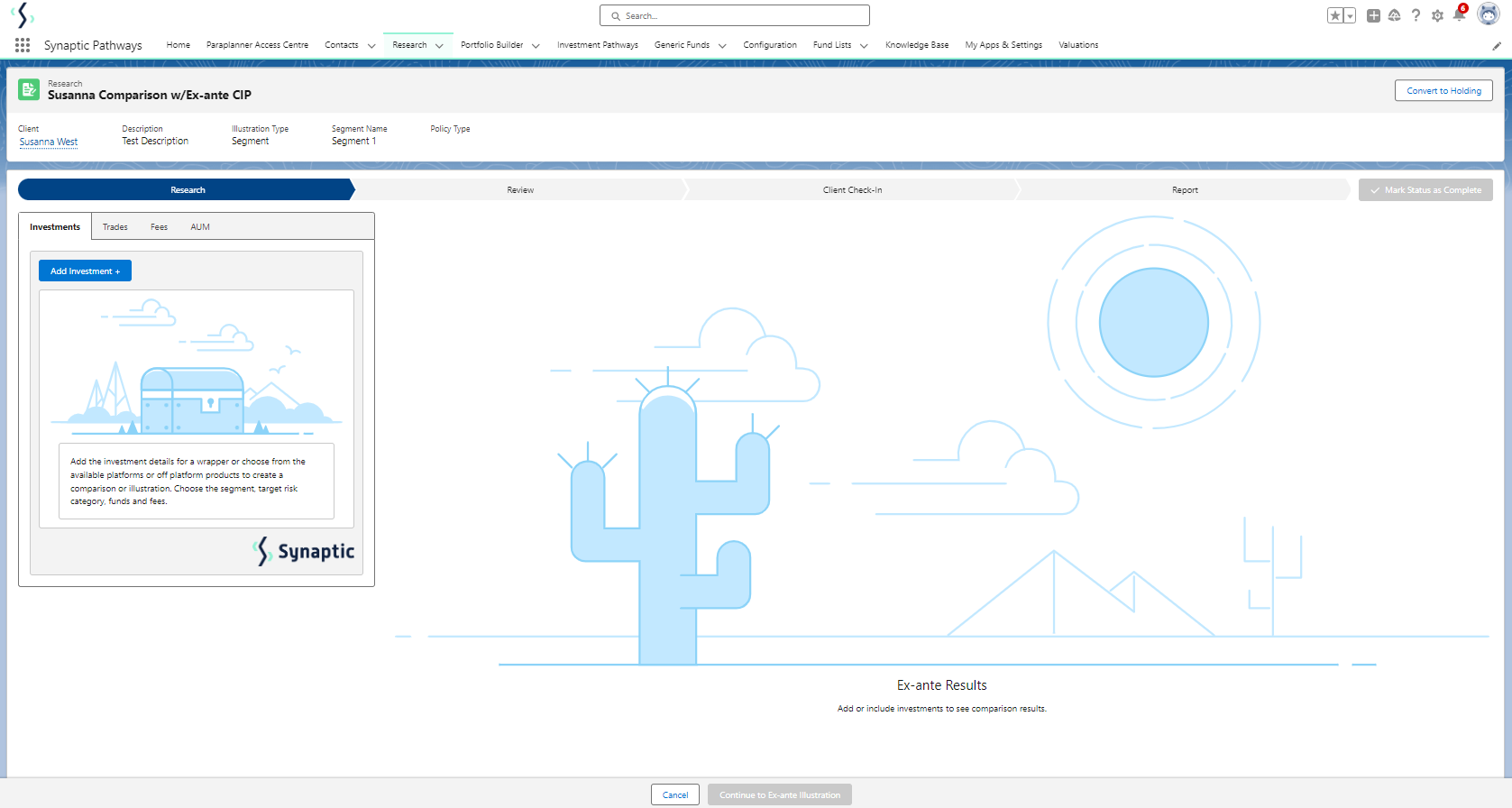
The segment will be displayed at the top of the screen: