The first screenshot shows the list of product types on the software’s home page, divided up into tabbed groups such as Health, Life and Investments. See the section on Synaptic’s data for more information about how this list of product types is organised.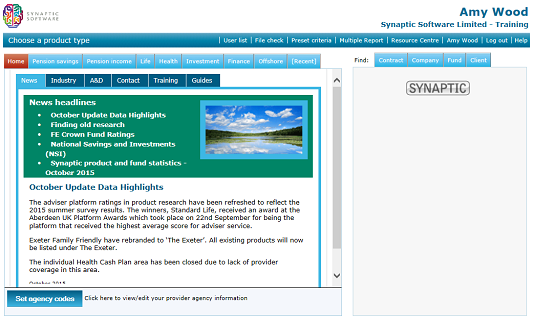 You start new research simply by clicking on a type of product.This takes you to the screen for entering client and policy details – unless your firm has not paid for the client-focused research module, in which case you are taken straight to the contract-filtering screen. The figures to the right of the list show the number of contracts and providers for each type of product. (These numbers are not displayed if you are using a cut-down version of the system’s data with limits on which product providers you have access to.) |
Research into all the bases of a product type
| If a product type has more than one basis – e.g. Cash ISAs and Stocks & Shares ISAs - customers who have paid for the Advanced version of the software will see an additional link under each product type labelled Research all types.This provides a way of creating a single grid of contracts covering all sub-types of the product. This type of research can only be conducted on a product-focused basis, and therefore you are not prompted to enter any client details. Instead, you are taken straight to the filtering screen. |
Other ways of starting research into a product type
| There are three other ways in which you can start new research into a product type, in addition to using this list on the home page: ·Search for a contract, and then click on the product type below each matching contract. ·Use the link on the menu bar of a contract factsheet. ·In the list of linked contracts on a fund factsheet, click on a type of product. |
