The Features tab shows Synaptic's analysis of all the features offered by the contracts being researched.
You mark a feature as being essential for the client's requirements simply by ticking the box next to the feature's name. The grid is immediately filtered so that only contracts offering the feature are shown and the header bar at the top of the grid changes to show you what percentage of contracts remain.
If you tick two or more features then contracts are eliminated unless they offer all the selected features. In the screenshot below, an original list of 75 contracts has been reduced to the subset of 26 which offer 'transfers in at no charge', 'transfers out at no charge' and 'all switches free':
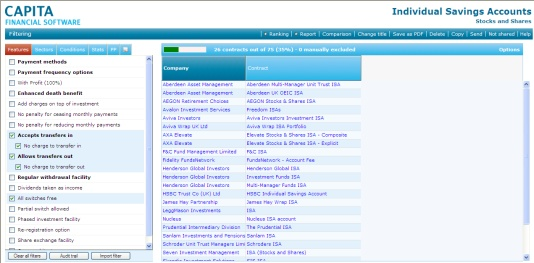
Sub-Features
Some features have sub-options, for example, Payment Frequency Options offers, single premium, weekly, monthly, etc. These are differentiated from all the others by being in bold text.
When you tick the 'parent' as being essential it then displays the sub-options underneath: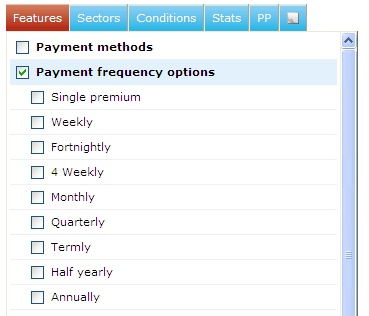
You can look at the child features of a parent without selecting the parent feature as essential, simple right click on the parent feature and select Sow/hide children from the menu.
Mutually exclusive features
In the context of research for a client, some features are mutually exclusive, you can't write Pension Premium Insurance on both own occupation and any occupation basis.
Therefore, if you mark one of these mutually-exclusive features as being essential, the others are then disabled. In the screenshot below, any occupation, suited occupation and activities of daily living have been greyed-out and cannot be selected because own occupation has been selected:

Declining Features
Suitability reports created from Synaptic include a list of all the features you have filtered on and therefore provide an audit trail demonstrating that you have accounted for all the client's requirements.
However, there is still a potential compliance problem if you have recommended a feature like pension premium insurance (PPI) and the client declined it. You therefore would need to record the feature as declined.
To mark a feature as declined, simply right click on the feature and select Decline feature from the pop up menu. This does not eliminate any contracts but does show the feature has been declined. This is then recorded in the suitability report.
'Must not have' features
You may come across an occasion where you want to eliminate contracts if they do offer a particular feature. This can be done by right clicking on the feature and selecting must not have from the pop up menu.
Any contracts that offer the feature will be eliminated.
Features which are desirable, not essential
If a feature would be a 'nice to have' rather than essential then you don't need to filter on it. Instead you would use the ranking state to mark the feature as desirable. Points are then allocated to the contracts in the ranked league table.
Please refer to the Ranking article for further information on ranking.
