The section above describes how the grid of contracts can be filtered to remove contracts which don’t meet particular conditions.
However, it’s also possible to select manually the contracts which you want to research – either instead of, or as well as, filtering the grid. This feature is commonly used by product providers who want to compare their products against specific competitors, and by advisers who have already eliminated some contracts from their research e.g. because their premiums are uncompetitive.
You can manually exclude contracts by clicking on the text at the top of the grid where it says “0 manually excluded”. This displays the pop-up window illustrated by the first screenshot. You simply remove the ticks against any contracts which you don’t want to be included in the grid. You also have the option of entering a reason why the contracts are being excluded. Any text you enter here is then included in suitability reports and other reports.
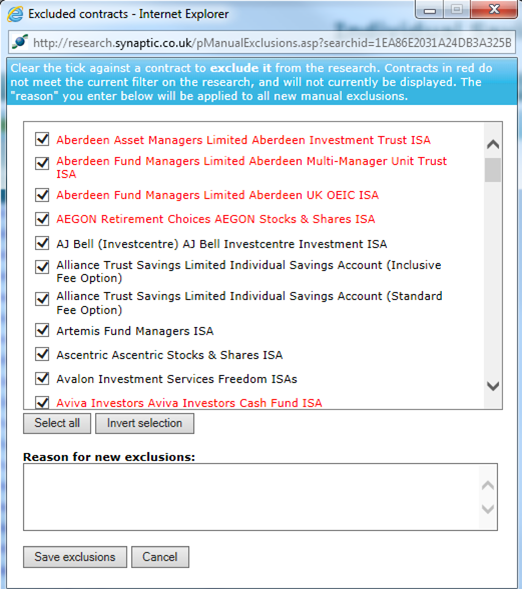
Once you have selected a manual list of contracts you may then want to get a quick comparison of all the features of those contracts. As well as adding fields to the grid, you can also use the Comparison tool on the menu bar below the page’s title. This displays a “quick view” of all details about the selected contracts, illustrated by the second screenshot, which is suitable for printing or for saving in PDF form.
 a
a
