This article is a continuation of Switching - Creating in the research tab
Switching Research can be created directly from the Pathways homepage, through the Research tab and within a Contact record.
To create switching research within a contact record, either:
Search for the client in the top search bar:
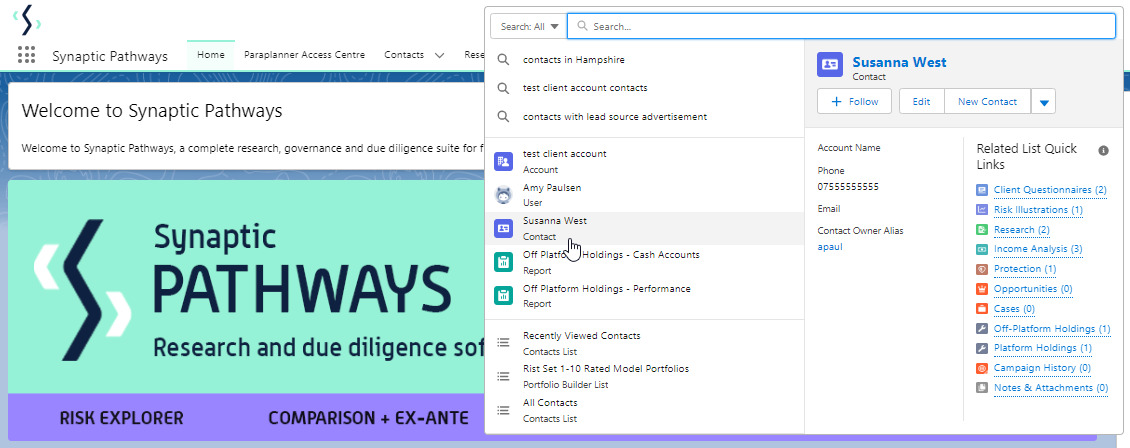
Alternatively, find the client within the Contacts tab:
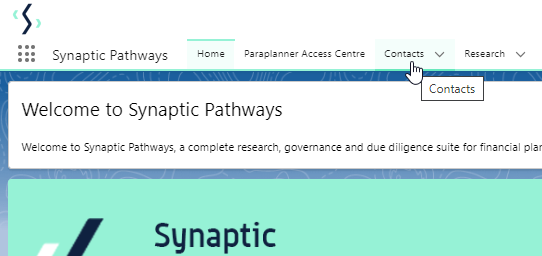
Select the client from the contact list:
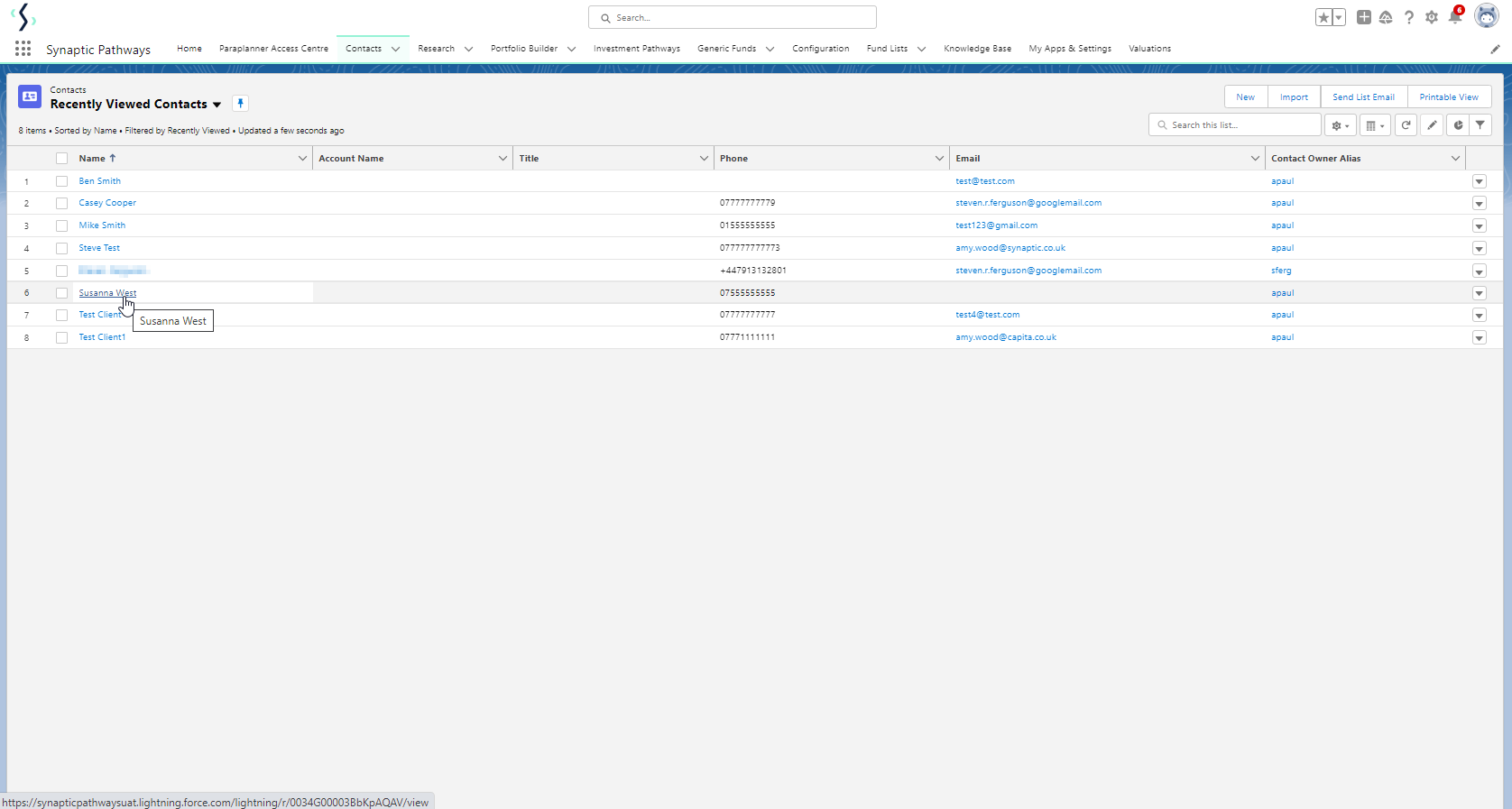
Click New within the Research area:
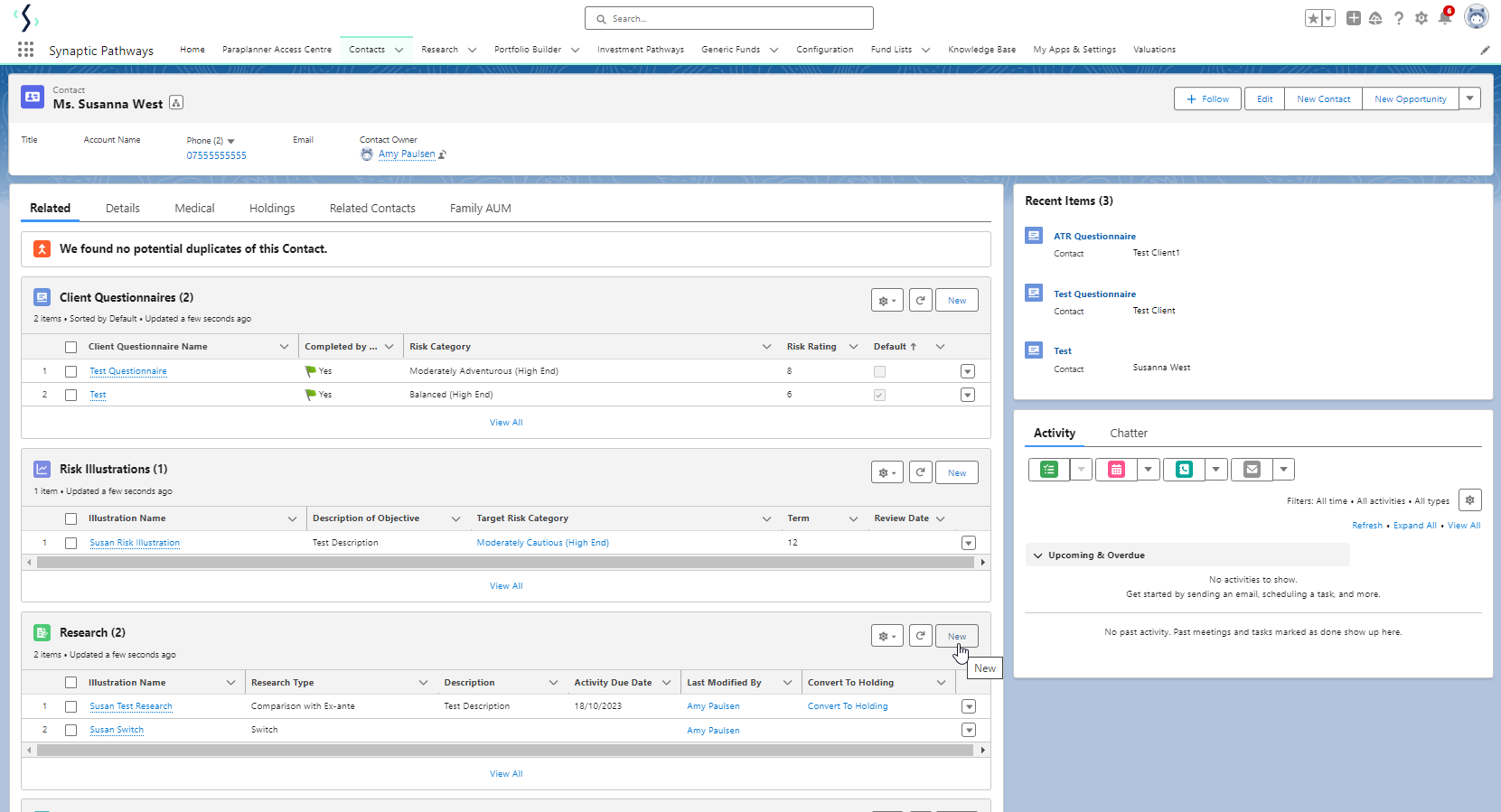
Click Switch:
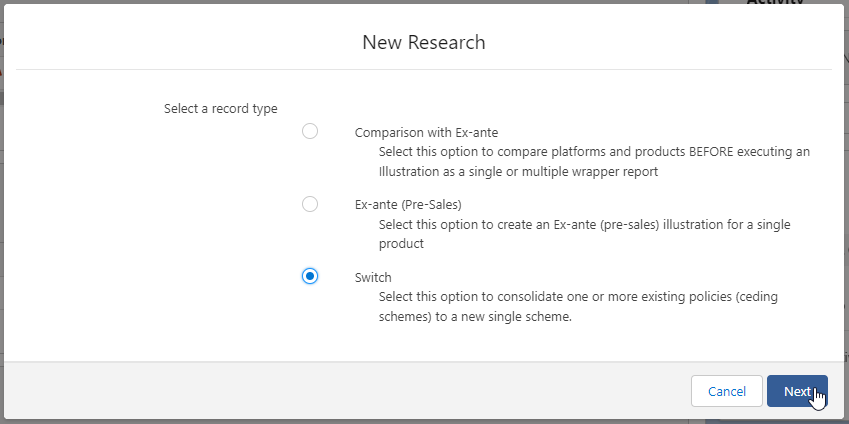
The client field will be populated automatically:
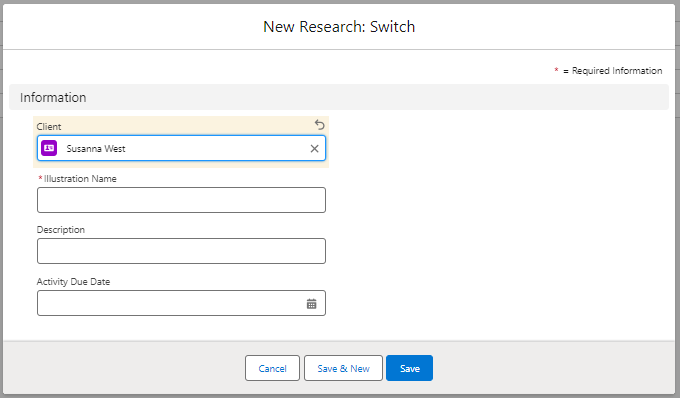
Note - Client field will not be completed if research has been created through the Research tab or Homepage.
Complete the remaining fields & Save:
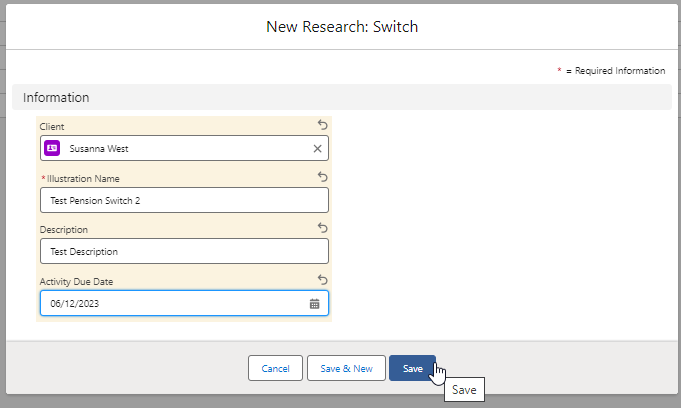
Click into the Research:
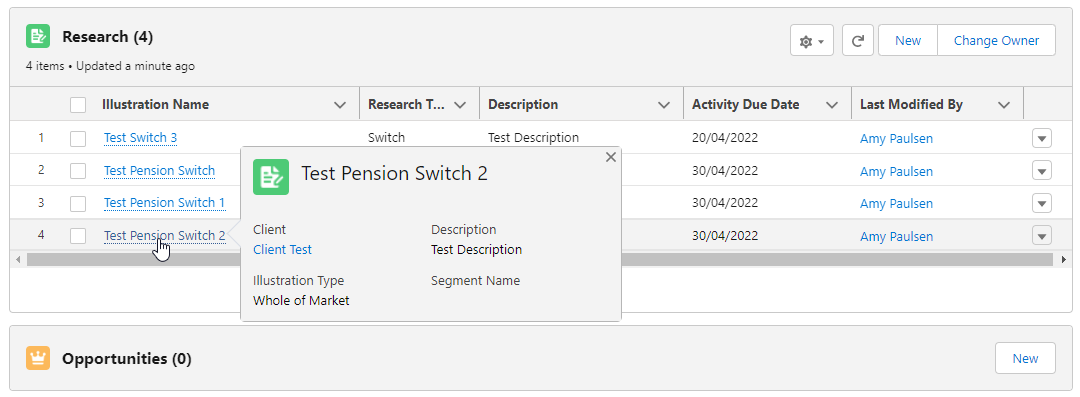
This will take you to the Choose screen:

Choose a Switch Type:
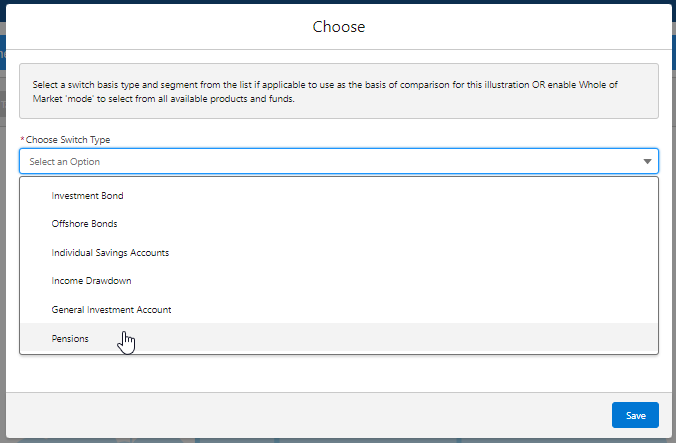
If using a Central Investment Proposition, select a segment or click the Use Whole of Market button.
If both fields are greyed out (as see below) a CIP is not in use and whole of market will be used by default.

This will take you into the Research screen:
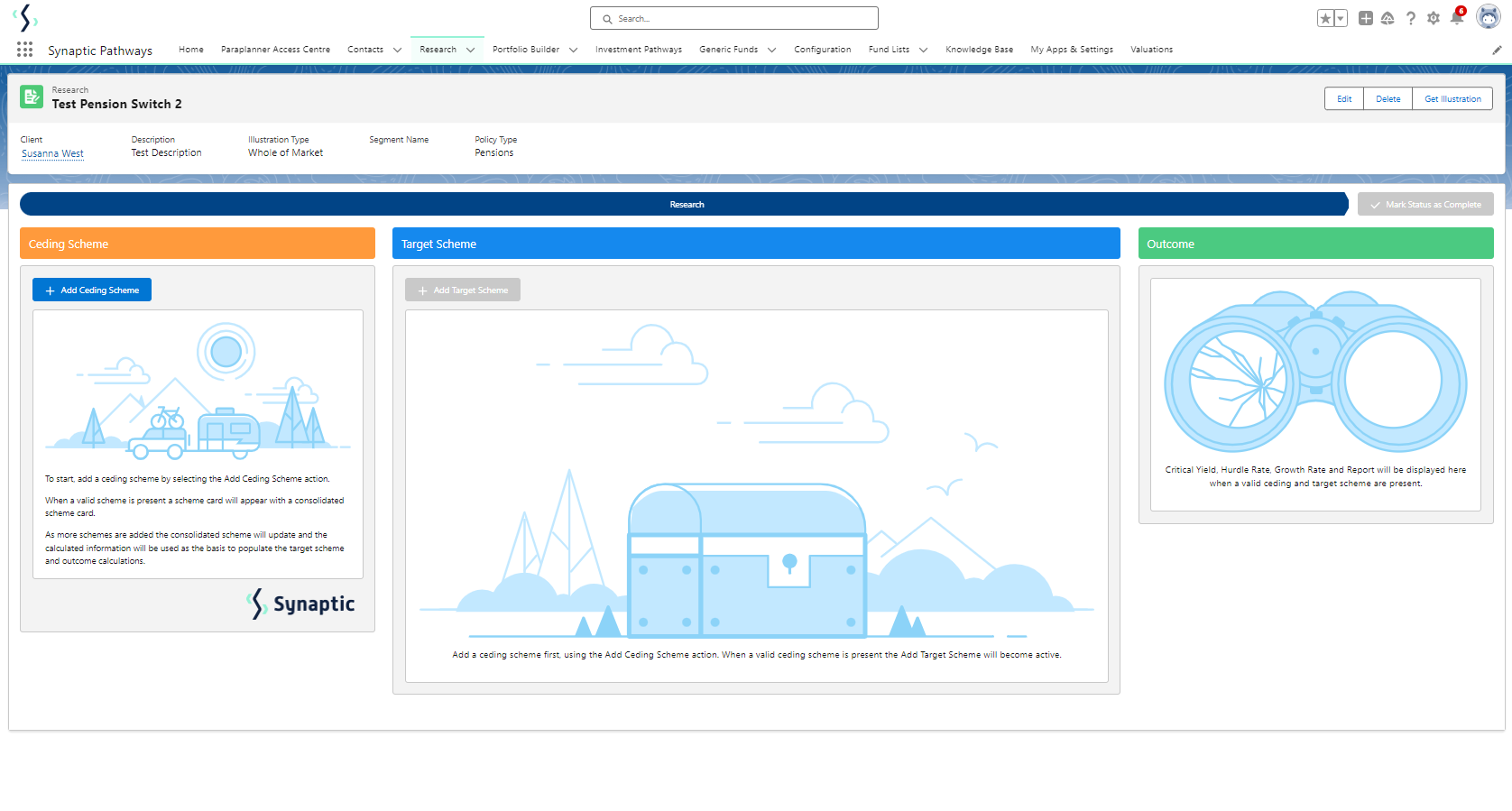
For further information on Switch research, see article Switching - Research Screen
