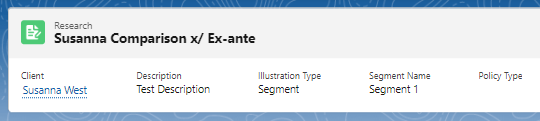This article explains how to create Comparison & Ex-Ante research, using a Central Investment Proposition. If you have not setup the CIP, this can be done in the Investment Pathways tab. For more information on how to create & build your CIP, see articles here.
Research can be created directly from the Pathways homepage, through the Research tab and within a Contact record.
To create comparison with ex-ante research (using a Central Investment Proposition) directly from the Homepage, hover over the Research tab and select the down arrow:
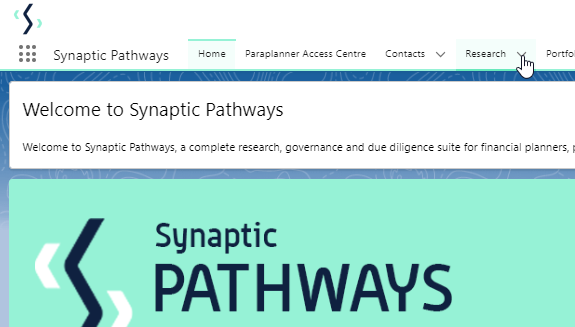
Select New Research
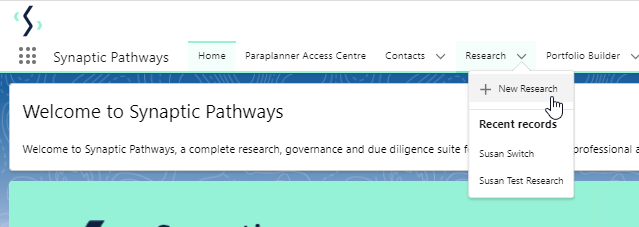
If you would like to run a comparison with an ex-ante report, select the first option. If you wish to create an ex-ante report without the comparison, select the second option:

As we have created the research through the homepage, you will need to search for the client:
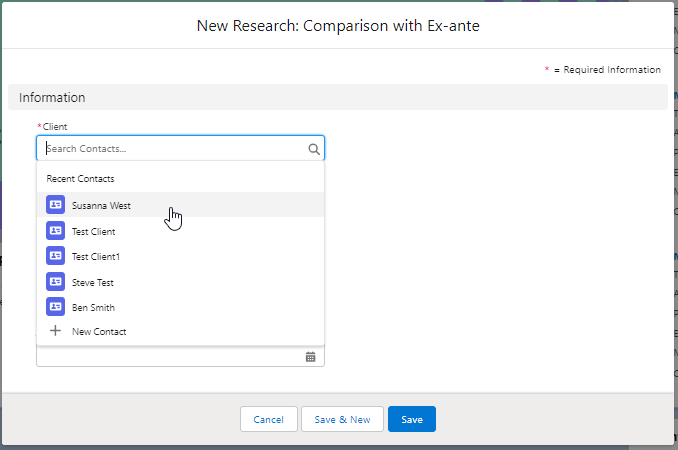
Note - Client field will already be completed if research is created in the contact record.
Complete the remaining fields:
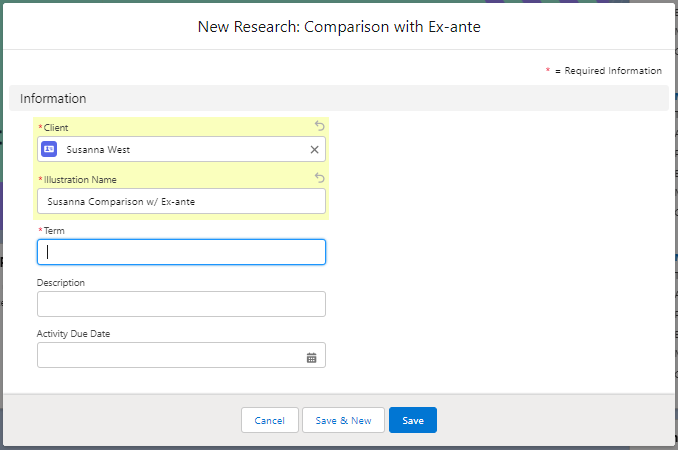
Save:
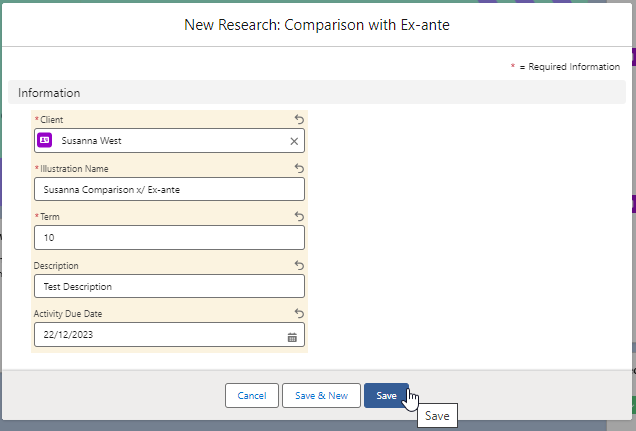

As we have configured a Central Investment Proposition, we will need to choose whether to use a segment or conduct Whole of Market research:
Please note - If the whole of market button cannot be enabled, you do not have the permissions to overwrite the segment/s assigned to you in the CIP. Your Administrator can assign this for you. Article Pathways Administrator - Assigning Whole of Market permissions explains how this is applied to your account.
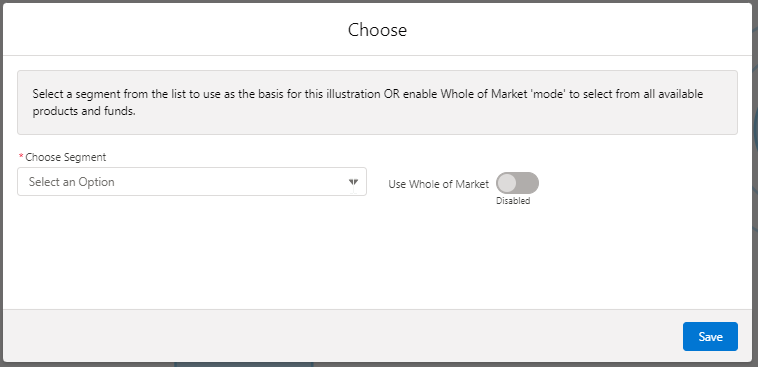
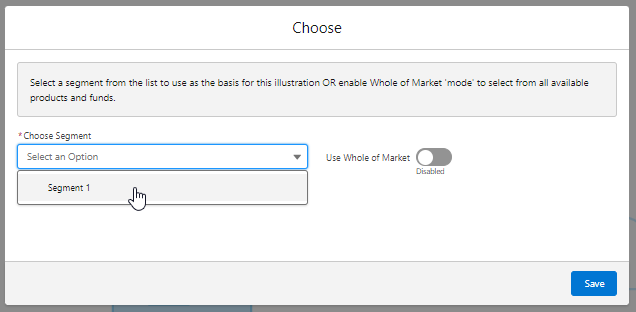
Once the segment is selected, Save
This will take you directly into the research:
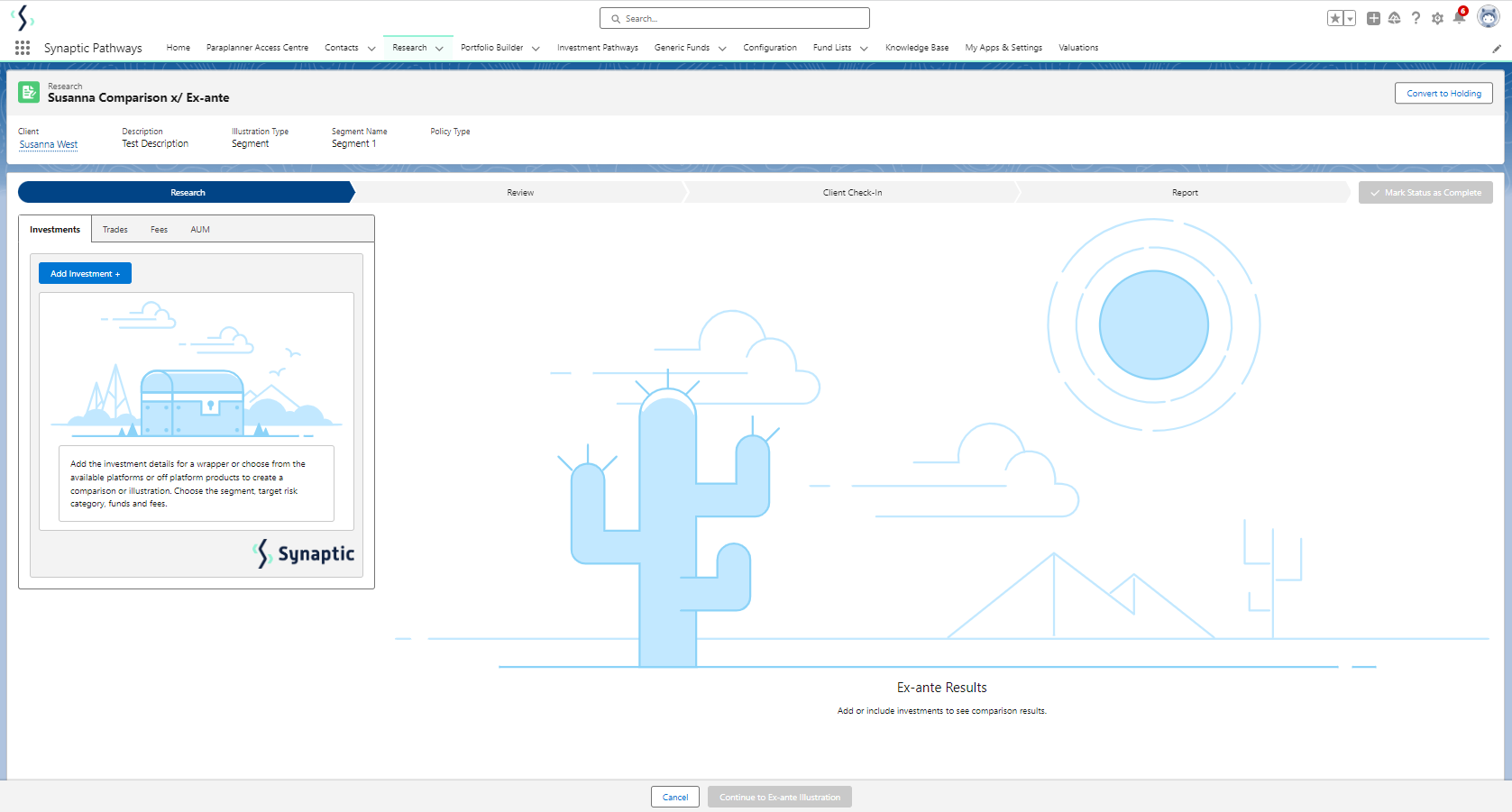
The segment will be displayed at the top of the screen: