Once all the available quotes are available to you, you can view more information on any of the individual quotes by using the Info column.:
Here you can view the variation, documents, notes and commission for the individual quote:


For example, viewing the variation:

Once you have decided on the quote to be used for the client, use the +Apply button in order to proceed to an Application:
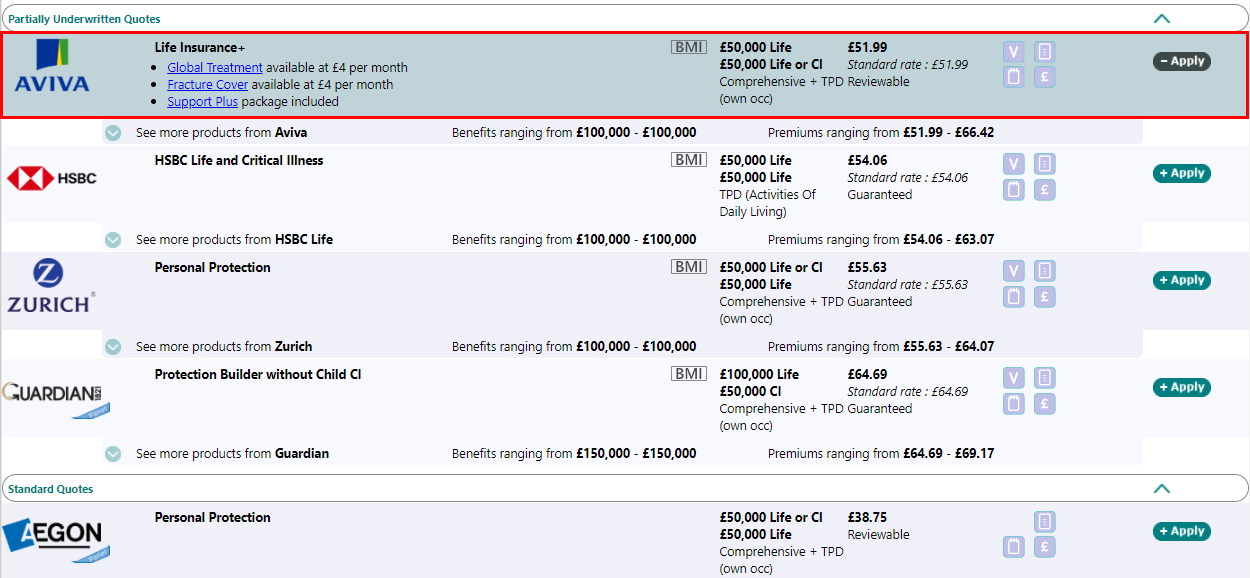
This will add the product to the Apply section, and the number “1” now appears inside an oval icon in the left hand menu next to Apply. At the same time, the background to the chosen product has changed to green on this screen. The screen shot below shows that two products have been put into the Apply area.

Once a product has been chosen for the Apply process, the row will be highlighted and the +Apply button will change to -Apply. If you subsequently decide not to apply for this product, then, click on the -Apply button to remove the quote from the Apply facility.
