Preset criteria can be created using the Preset criteria link on the menu bar of the home page. This displays the screen illustrated by the screenshot to the below.
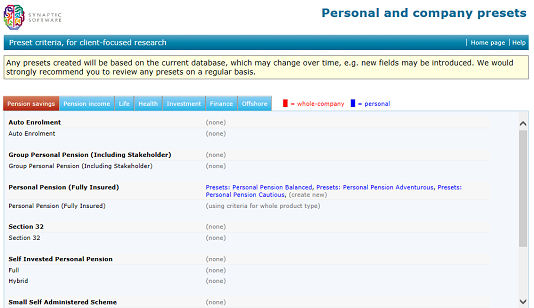
Presets can be created either at product-type level, applying to all sub-types of product within it, or to individual sub-types. In the example illustrated by the screenshot one lot of presets has been created for all types of executive pension, and there are also presets which apply specifically to unit-linked regular-premium personal pensions.
You create new presets, or edit existing ones, by clicking on the text (such as “(none)”) in the second column. This displays the pop-up options window illustrated in the second screenshot below:
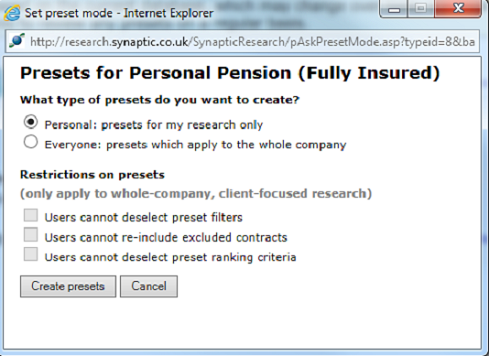
At this stage you can choose whether to create presets for the whole company, or personal presets for yourself only (users cannot choose the Everyone option unless they have been given permission to do this). These options can be changed after the presets have been started.
We recommend that all presets are initially created in personal mode (and the system will warn you if you don’t follow this recommendation). Otherwise, the new presets are instantly distributed across your firm, and are re-distributed each time you add more filtering etc.
Therefore, it’s better to create the presets in personal mode so that they don’t initially affect other people, tweak the presets until you’re happy with them, and then only distribute the presets once you’ve finished.
Setting up filtering, excluded contracts, and ranking
Once you click on the Create presets button (as illustrated by the second screenshot), the system displays the editing window illustrated by the screenshot below:

This is very, very similar to normal research. You simply set up all the filtering you want to be preset, and also any contracts which you want to be manually excluded (see warning below). In the example screenshot (for executive pensions), contracts are removed unless they offer optional indexation and reducible contributions (at any time), and there is also a contract that has been manually excluded from the list.
You can preset all the sorts of filtering which are available in the course of normal research: not just features, but also filtering on sectors, specific funds, policy conditions, financial strength, projected stats, and past performance.
You can also create preset ranking criteria by clicking on the Ranking link (in the usual way), defining your preset ranking features, and then clicking on the Save ranking presets button (which is displayed instead of the usual Calculate button).
Reports
| If you want paper documentation of your presets then you can use all the normal reports which are available in the course of research: the audit trail, comparison reports, ranking results, exports etc. |
Deleting presets
| Presets can be deleted by using the Delete presets link on the menu bar (which is equivalent to the normal Delete link which is displayed when editing normal research). WARNING! – Once a contract has been manually excluded in Preset Criteria, it will remain excluded within that preset until it is re-included or until it is withdrawn by the product provider. If your reasons for the exclusion of the contract are in respect of its features, conditions, statistics, performance etc, you should be aware that even if the data changes, the contract will remain excluded. If manual exclusions have been used within Preset Criteria, we strongly recommend that manual exclusions are revisited periodically to ensure that the reasons for exclusion remain valid. |
