When you first start research into a product type, the filtering screen shows only the company and name of each contract. This is illustrated by the first screenshot below:
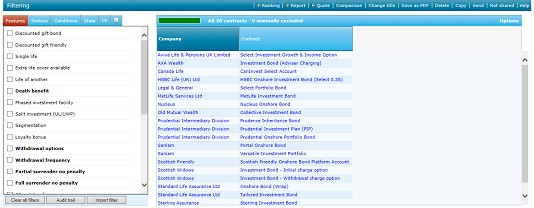
You can add any number of data fields to this grid, as illustrated by the second screenshot.
You simply click on a field name in the field list on the left-hand side of the screen. This adds it to the grid.
Removing fields from the grid
Clicking on the field's name again removes it from the grid. You can also remove a field by clicking the right mouse button over its column header and choosing Remove From grid from the pop-up menu.
Alternatively, (in Internet Explorer 6 only) if you hold down the Ctrl key while clicking on the field name, all existing fields are removed from the grid before adding the new field.
You can also get rid of all fields you have added, and return to a grid containing only company and contract names, by clicking on the Options link and choosing remove all fields.
Hiding the list of fields
If you are dealing with a large number of fields it may be convenient to hide the field list on the left-hand side of the screen so that there's more room for the grid.
You can do this by clicking on the Options link in the top right of the grid and choosing Hide field list. The list can be re-displayed by clicking on the Options again and choosing Show field list. You can als use the keyboard shortcut Ctrl+Shift+F to switch the field list on and off.
Manipulating the grid
As well as adding fields one-by-one, as described above, you can also use the Field chooser to add several fields at once. Find under article name adding lots of fields at once using the Field chooser
In addition, the grid can be manipulated in a number of ways - it can be sorted, the fields can be re-ordered etc. See articles below:
- Sorting the grid
- Changing the order of fields in the grid
- Flipping the grid
- Filtering on field values in the grid
- Saving and exporting the grid
Tip: The system works fastest if you filter out or manually exclude contracts you are not interested in before adding extra fields of data to the grid
