The Filtering screen is the first stage of every piece of research performed in Synaptic Research. On the right hand side of the screen it will display all the contracts for the type of product being researched. On the left hand side it shows all the fields of data which Synaptic collects about those contracts, divided up into tabbed groups.
The screen shot below shows a list of all Stocks and Shares ISA's and the five tabbed categories which Synaptic collects about ISA's - Features, Sectors, Conditions, Stats and PP:
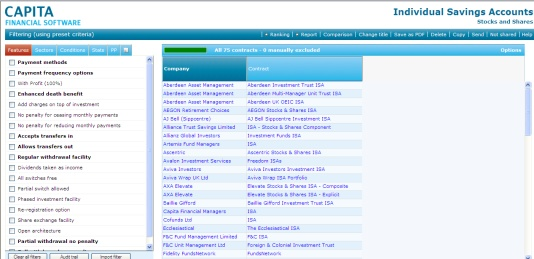
The main purpose of this screen is to filter out contracts which do not meet the client's requirements, for example - contracts which don't offer essential features, or whose charges are uncompetitive, or which cannot implement the portfolio needed for the client's asset allocation requirements, or whose past performance is poor.
The Filtering screen also allows you to do the following:
- Manually exclude contracts
- Build a spreadsheet-style grid of data and save the gird as a PDF
- View full comparisons of every aspect of selected contracts
- Generate factsheets for individual contracts or companies
- View the list of linked funds available on a contract and pick the best ones in the sectors you are recommending
- Get the definition of a field (e.g. phased investment facility)
- View notes about the contracts
- Send your research to a colleague - e.g. a paraplanner or compliance officer
- Record your own notes about your research - e.g. a to-do list
- Move onto rank the filtered contracts into a 'league table' or go straight to generating a report or get a quote
- Delete research when you no longer need it.
For more information on each of these areas, please refer to the relevant articles.
