Clicking the "View All Users" link shows a table of all users registered for that firm (including any that may have been set as disabled for any reason).


The first column shows the user name – the administrator may click this and be taken to a new screen with four tabs. The vendor administrator can reset all users’ passwords and change their details.

The next screen defaults to Details, which gives a basic summary of the user’s details.

Edit allows you to disable the user account by un-ticking the ‘account enabled’ box (or re-enable a user by ticking this option). You can also promote or demote the user’s status between vendor administrator and vendor user and update contact details.


The third tab Logon History shows a list of the recent logons applicable to the user.


The final tab Reset Password, allows you to reset the user password or generate a random password, and select to email this directly to the user.

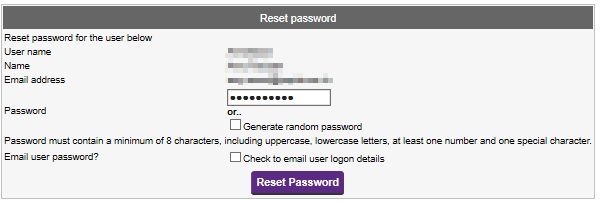
Users are able to reset their own password through the 'Forgot your password' link on the homepage. See video & Articles Password Reset & Email Verification & Password Reset for further information.
